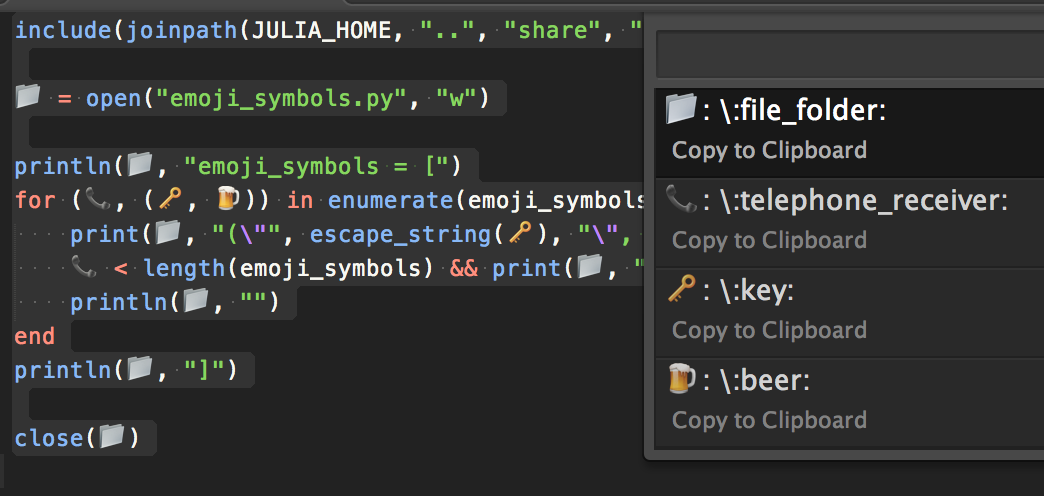UnicodeCompletion
Insert Unicode LaTeX δ and Emoji 🍻 to Sublime Text
Details
Installs
- Total 3K
- Win 2K
- Mac 805
- Linux 870
| May 9 | May 8 | May 7 | May 6 | May 5 | May 4 | May 3 | May 2 | May 1 | Apr 30 | Apr 29 | Apr 28 | Apr 27 | Apr 26 | Apr 25 | Apr 24 | Apr 23 | Apr 22 | Apr 21 | Apr 20 | Apr 19 | Apr 18 | Apr 17 | Apr 16 | Apr 15 | Apr 14 | Apr 13 | Apr 12 | Apr 11 | Apr 10 | Apr 9 | Apr 8 | Apr 7 | Apr 6 | Apr 5 | Apr 4 | Apr 3 | Apr 2 | Apr 1 | Mar 31 | Mar 30 | Mar 29 | Mar 28 | Mar 27 | Mar 26 | |
|---|---|---|---|---|---|---|---|---|---|---|---|---|---|---|---|---|---|---|---|---|---|---|---|---|---|---|---|---|---|---|---|---|---|---|---|---|---|---|---|---|---|---|---|---|---|
| Windows | 0 | 0 | 0 | 0 | 0 | 0 | 0 | 0 | 1 | 0 | 0 | 0 | 0 | 1 | 1 | 0 | 0 | 0 | 1 | 0 | 1 | 0 | 0 | 1 | 0 | 0 | 1 | 1 | 0 | 0 | 1 | 0 | 0 | 0 | 0 | 0 | 0 | 1 | 2 | 0 | 0 | 0 | 0 | 1 | 0 |
| Mac | 0 | 0 | 0 | 0 | 0 | 0 | 0 | 0 | 0 | 0 | 1 | 0 | 0 | 0 | 0 | 1 | 0 | 0 | 0 | 1 | 0 | 0 | 0 | 0 | 1 | 0 | 0 | 0 | 1 | 0 | 1 | 0 | 0 | 0 | 0 | 0 | 0 | 0 | 0 | 0 | 0 | 0 | 0 | 0 | 0 |
| Linux | 0 | 0 | 0 | 0 | 0 | 0 | 0 | 0 | 0 | 0 | 0 | 0 | 0 | 0 | 0 | 0 | 0 | 0 | 0 | 0 | 0 | 1 | 0 | 0 | 0 | 0 | 0 | 0 | 0 | 0 | 0 | 0 | 0 | 0 | 0 | 1 | 1 | 0 | 1 | 1 | 0 | 0 | 0 | 1 | 0 |
Readme
- Source
- raw.githubusercontent.com
UnicodeCompletion
UnicodeCompletion allows users to insert unicodes and perform the unicode lookups and conversions.
To enable UnicodeCompletion check the item Unicode Completion Enabled in the
Edit menu. Alternatively, it can be toggled via Command Palette: Unicode Completion: Toggle.
If you want to enable it for a specific syntax, edit the specific syntax settings file and
add "unicode_completion" : true.
UnicodeCompletion's tab completion feature was ported to Julia, so Julia users should be able to use it without enabling UnicodeCompletion.
The list of unicodes is generated from Julia, see latex_symbols.jl and emoji_symbols.jl. Check Julia Docs for the complete list of supported Unicodes.
δ Insert a LaTeX symbol:
Type \alpha and hit enter/tab to insert the corresponding unicode α to Sublime Text. Similar procedure applies to other latex symbols.
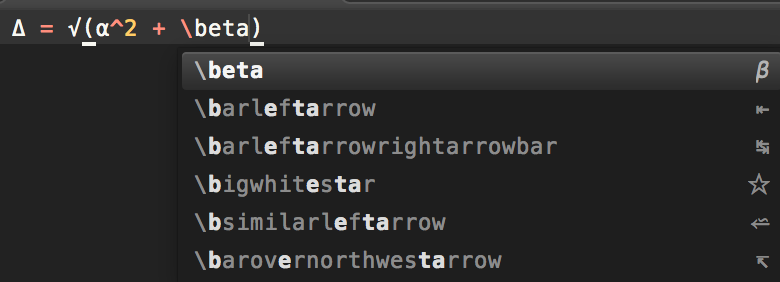
🍺 Insert an emoji:
Type \:beer: and hit enter/tab to insert the corresponding unicode 🍺 to Sublime Text.
It is known that Sublime Text autocompletion pop up window does not show 👍 (\:+1:) and superscriptions (e.g., \^2) correctly, to insert them, they have to be typed and followed by a tab.
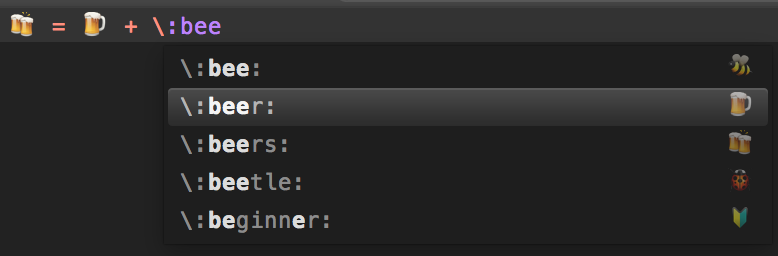
Unicode conversion
There are two conversion commands Convert Selection to Unicodes and Convert Selection from Unicodes. To use the conversion, just select the text which you would like to convert, and run the command.
Lookup and Reverse lookup
It also provides commands Unicode Lookup and Unicode Reverse Lookup (can be found in Command Palette) to lookup the unicodes or the corresponding input of the unicodes under the cursor or the selection. If no unicode is detected, a full list of unicodes will be shown.