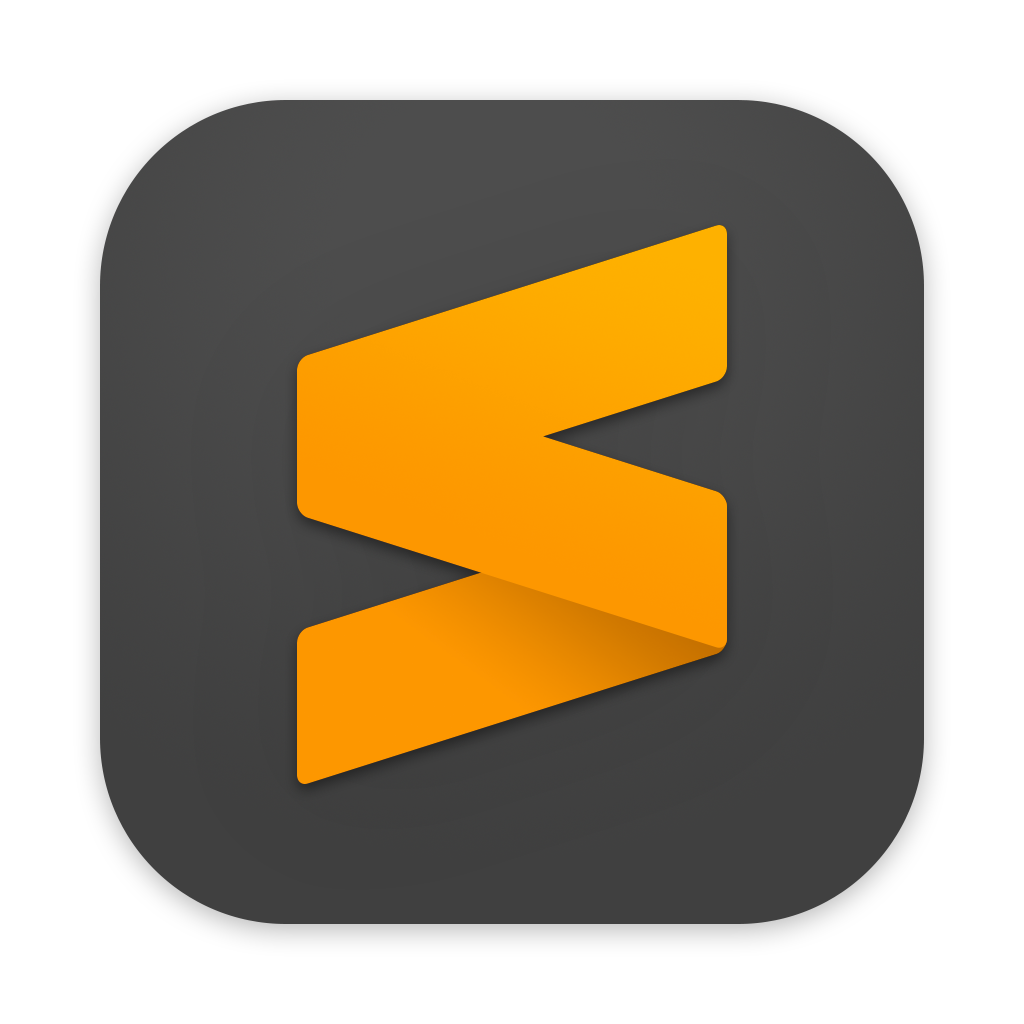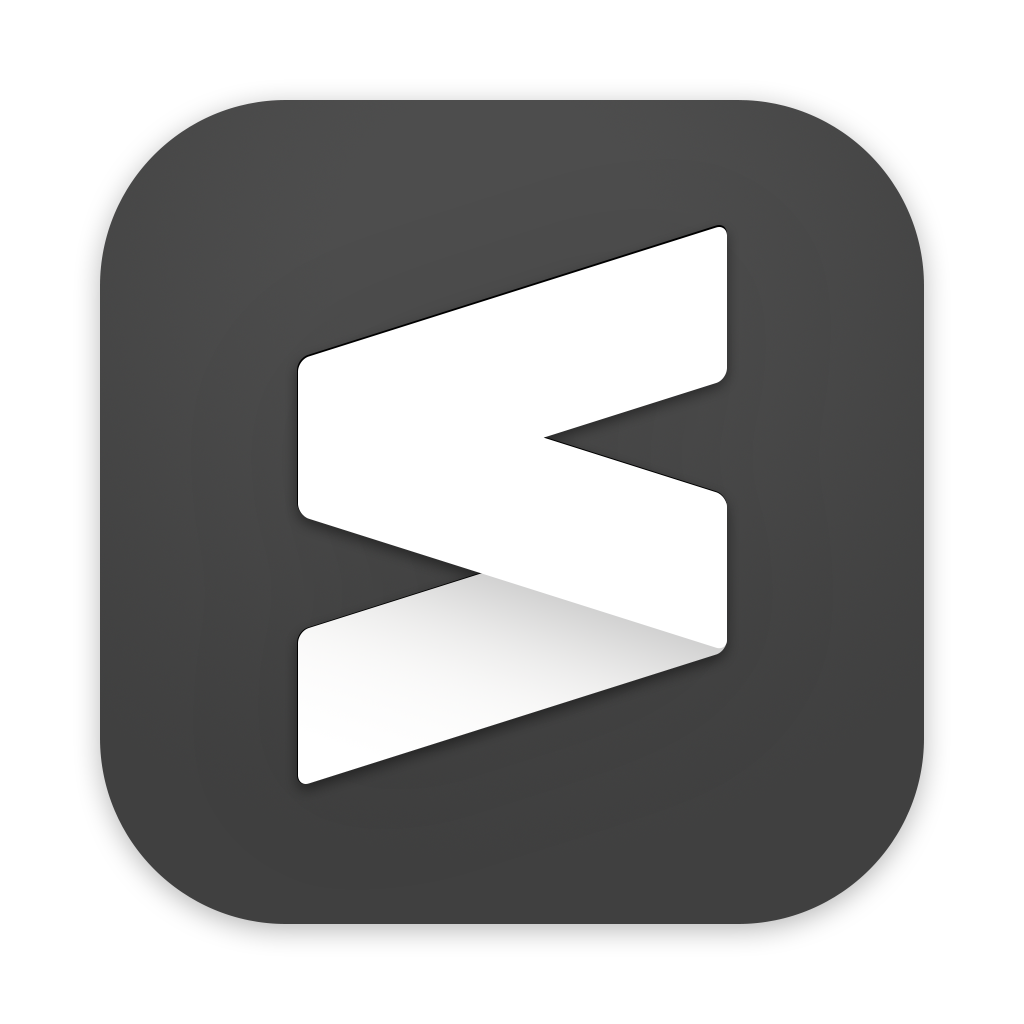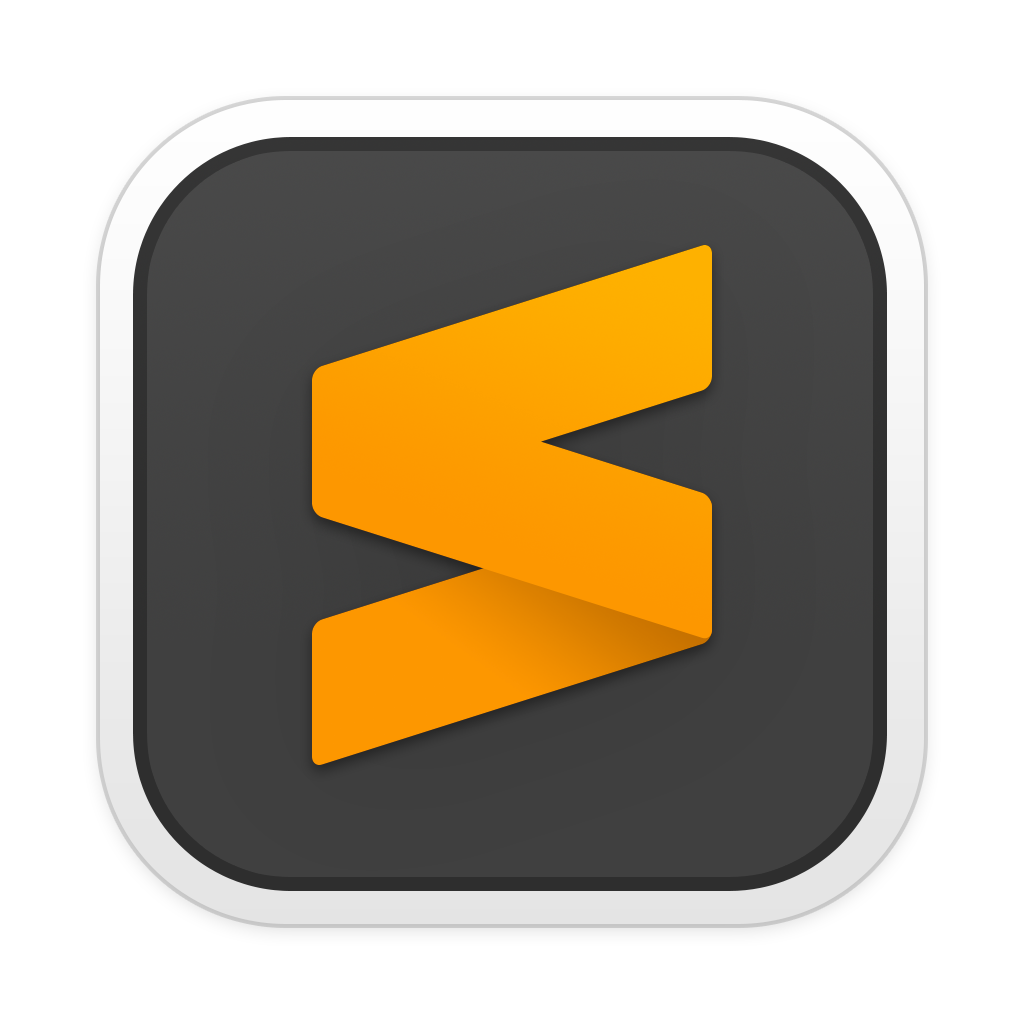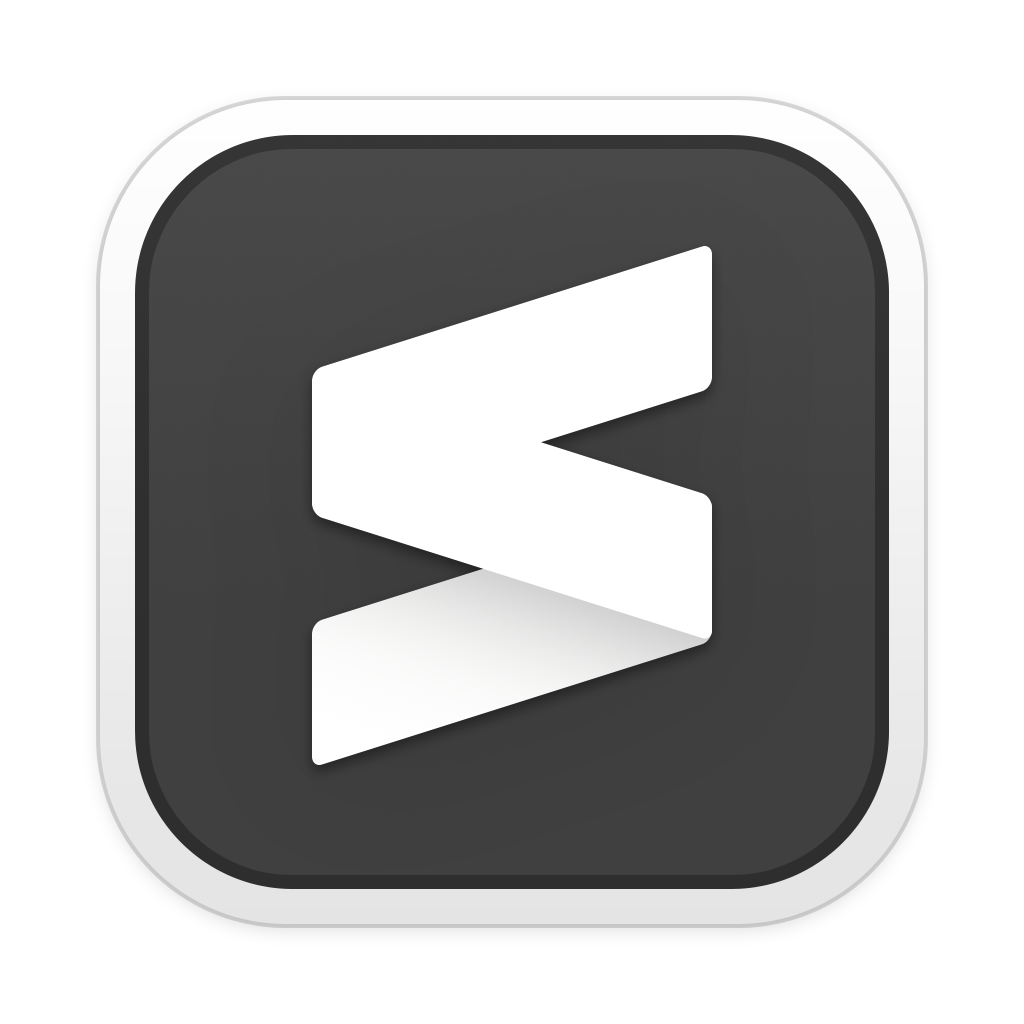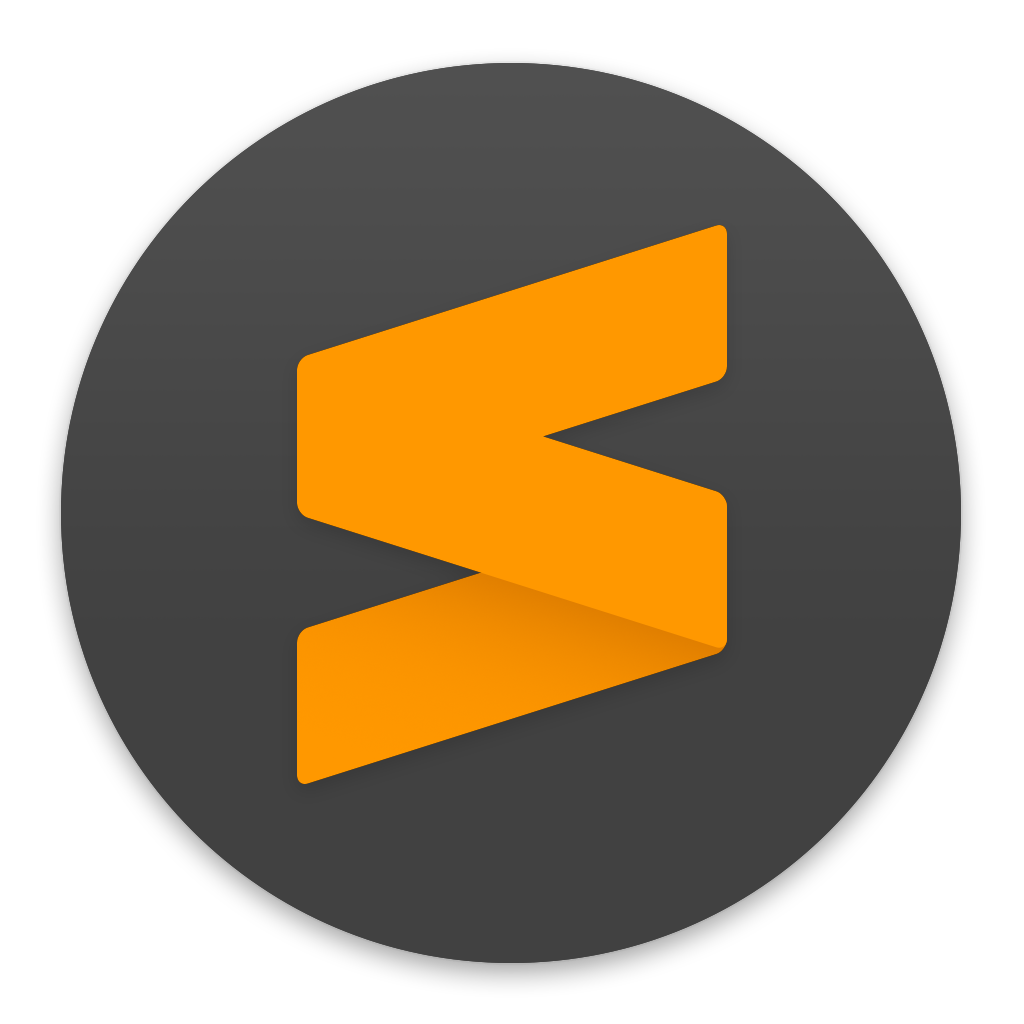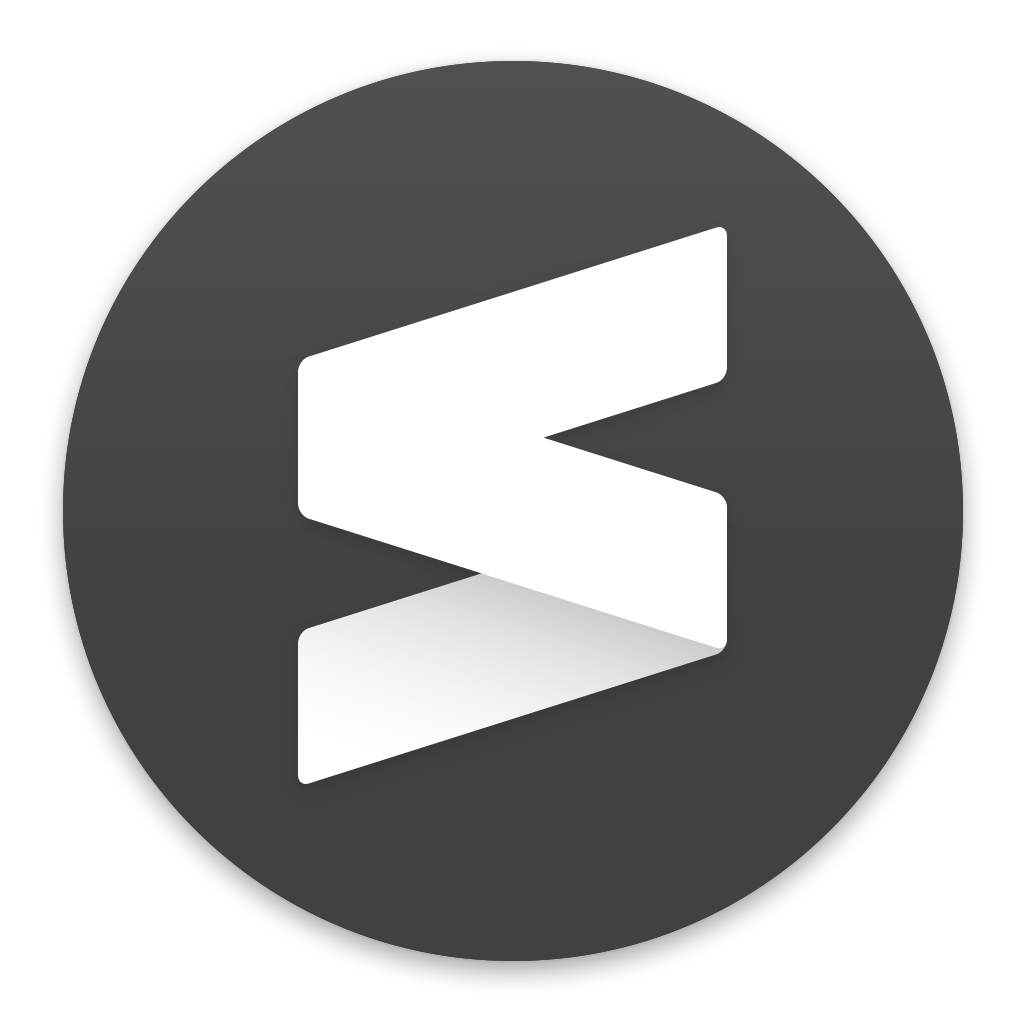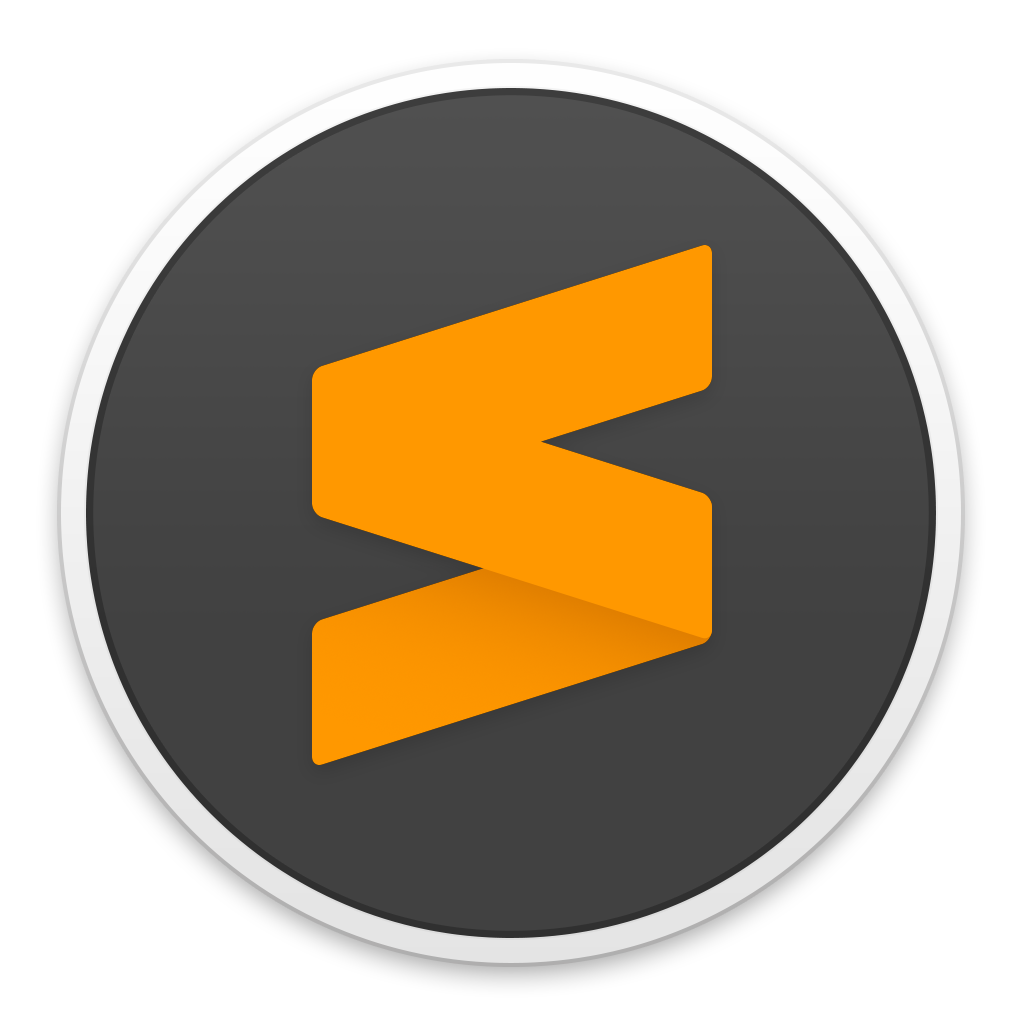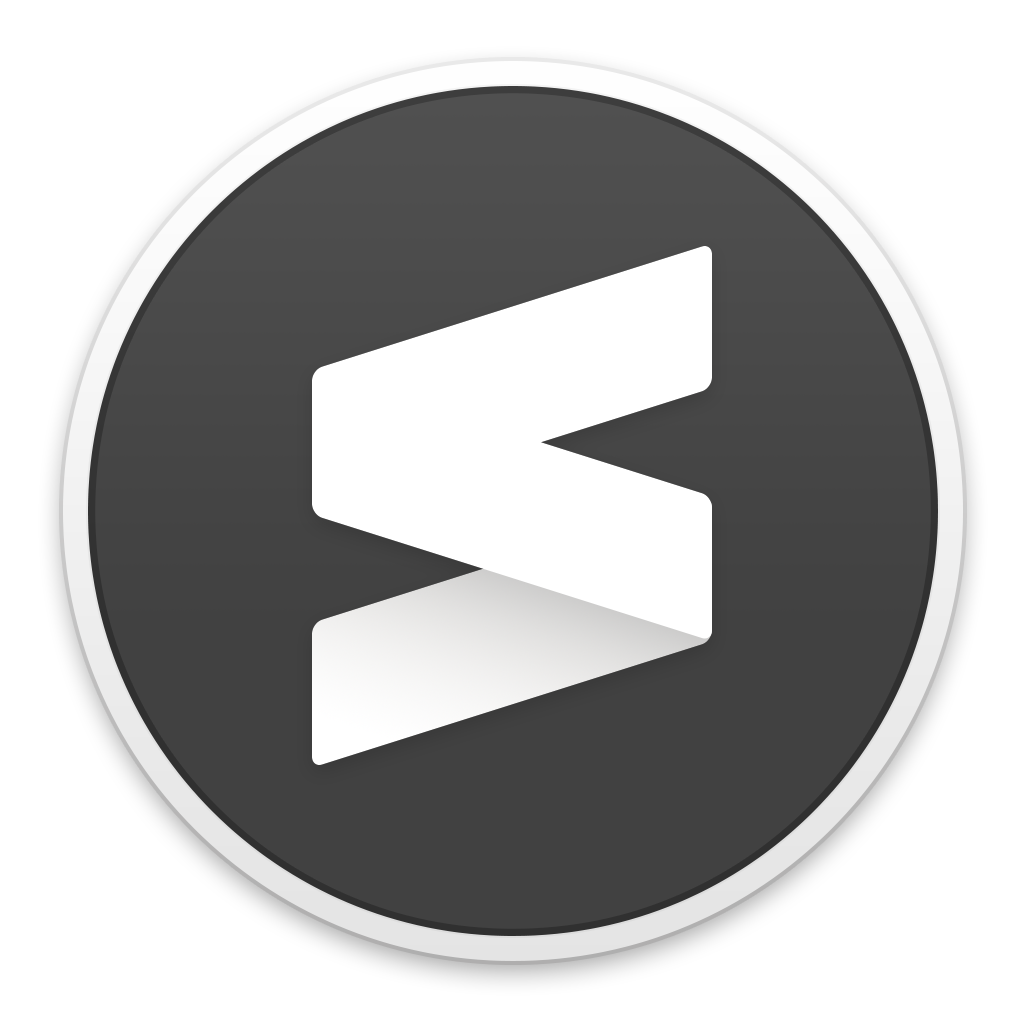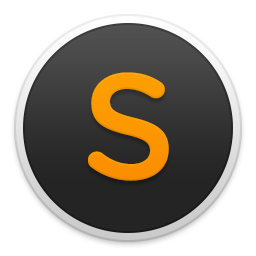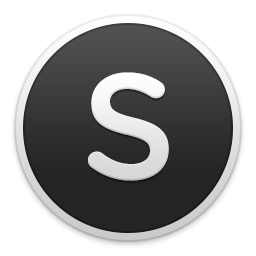Theme - Gravity
A Sublime Text theme that feels right at home on macOS
Details
Installs
- Total 91K
- Win 48K
- Mac 26K
- Linux 17K
| Apr 25 | Apr 24 | Apr 23 | Apr 22 | Apr 21 | Apr 20 | Apr 19 | Apr 18 | Apr 17 | Apr 16 | Apr 15 | Apr 14 | Apr 13 | Apr 12 | Apr 11 | Apr 10 | Apr 9 | Apr 8 | Apr 7 | Apr 6 | Apr 5 | Apr 4 | Apr 3 | Apr 2 | Apr 1 | Mar 31 | Mar 30 | Mar 29 | Mar 28 | Mar 27 | Mar 26 | Mar 25 | Mar 24 | Mar 23 | Mar 22 | Mar 21 | Mar 20 | Mar 19 | Mar 18 | Mar 17 | Mar 16 | Mar 15 | Mar 14 | Mar 13 | Mar 12 | Mar 11 | |
|---|---|---|---|---|---|---|---|---|---|---|---|---|---|---|---|---|---|---|---|---|---|---|---|---|---|---|---|---|---|---|---|---|---|---|---|---|---|---|---|---|---|---|---|---|---|---|
| Windows | 0 | 8 | 10 | 5 | 2 | 6 | 5 | 7 | 9 | 2 | 6 | 5 | 3 | 12 | 9 | 5 | 9 | 6 | 6 | 4 | 10 | 5 | 7 | 9 | 9 | 4 | 4 | 7 | 7 | 13 | 3 | 13 | 5 | 10 | 8 | 7 | 14 | 6 | 6 | 5 | 9 | 11 | 7 | 5 | 7 | 9 |
| Mac | 0 | 8 | 7 | 5 | 2 | 4 | 1 | 6 | 5 | 2 | 7 | 0 | 1 | 5 | 3 | 3 | 2 | 3 | 2 | 2 | 4 | 4 | 5 | 5 | 3 | 2 | 2 | 3 | 3 | 5 | 7 | 3 | 2 | 4 | 7 | 6 | 6 | 2 | 6 | 2 | 2 | 7 | 4 | 6 | 6 | 5 |
| Linux | 0 | 3 | 1 | 0 | 1 | 4 | 6 | 7 | 5 | 3 | 4 | 1 | 5 | 0 | 0 | 1 | 1 | 4 | 1 | 0 | 5 | 2 | 5 | 1 | 3 | 2 | 1 | 1 | 3 | 0 | 3 | 6 | 4 | 4 | 6 | 1 | 4 | 5 | 0 | 1 | 4 | 3 | 0 | 3 | 5 | 8 |
Readme
- Source
- raw.githubusercontent.com

Gravity - a Sublime Text UI theme.
The goal is to create a theme for Sublime Text that feels right at home on macOS.
![]()
Gravity
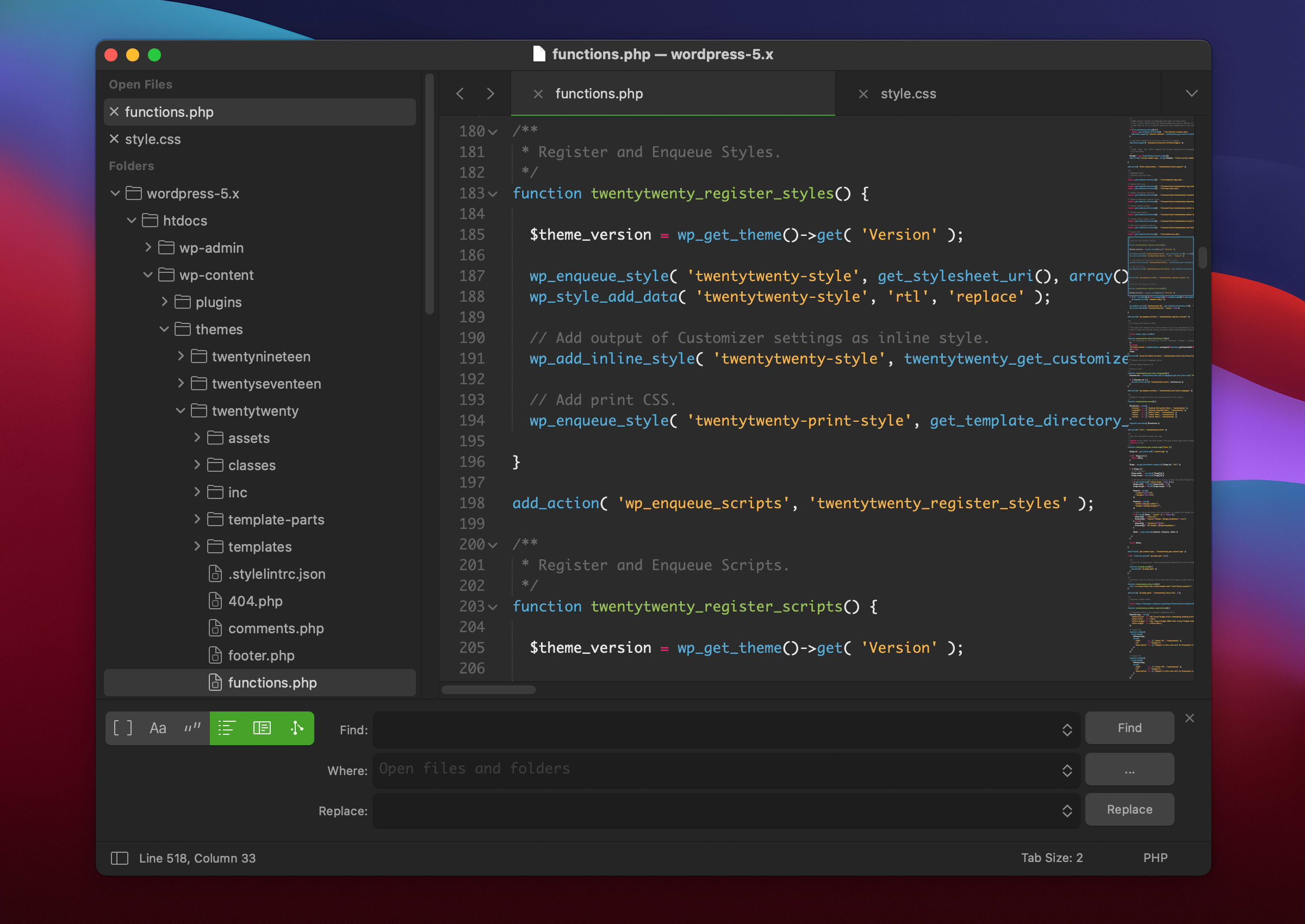
![]()
Gravity One
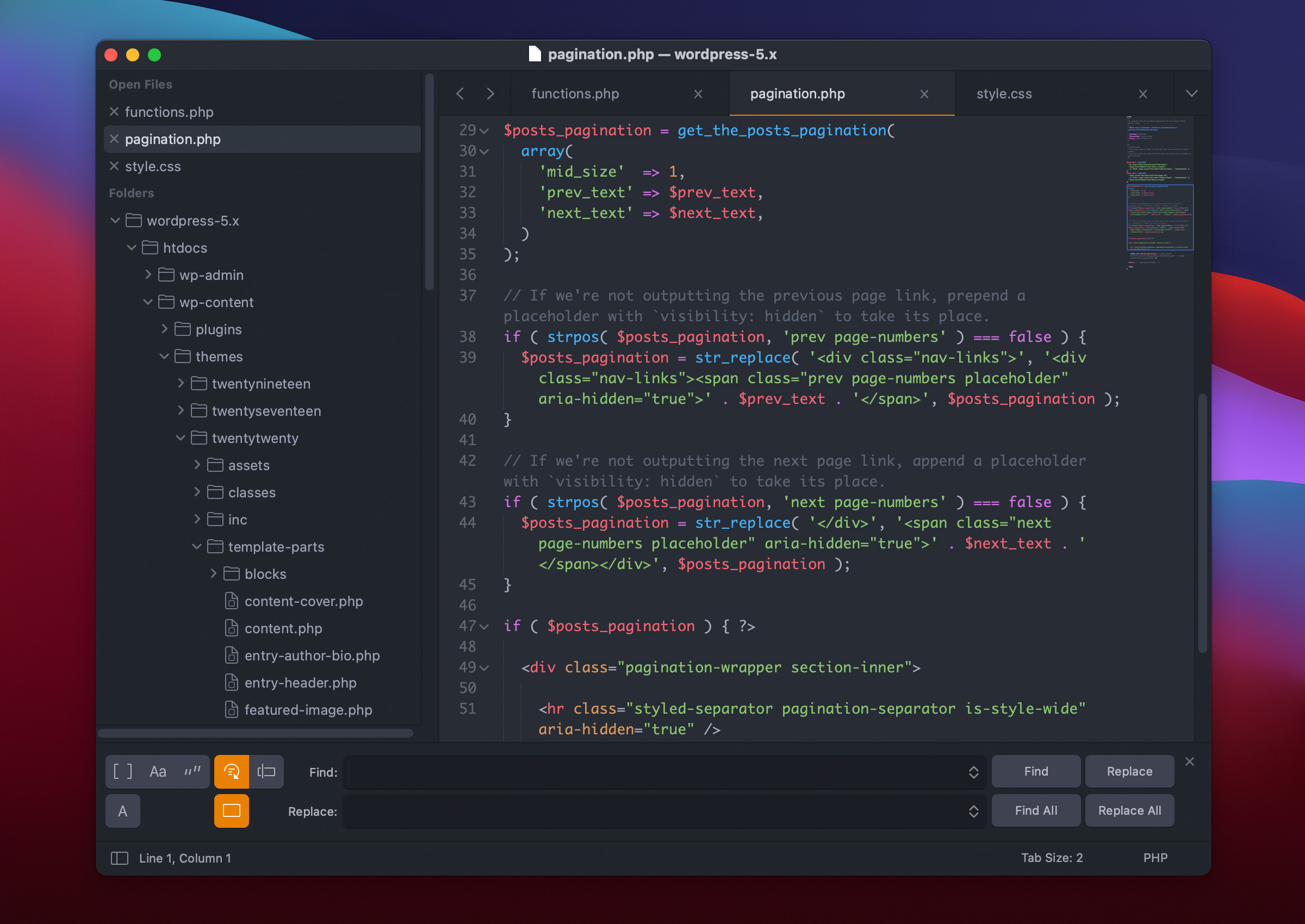
![]()
Reverse Gravity
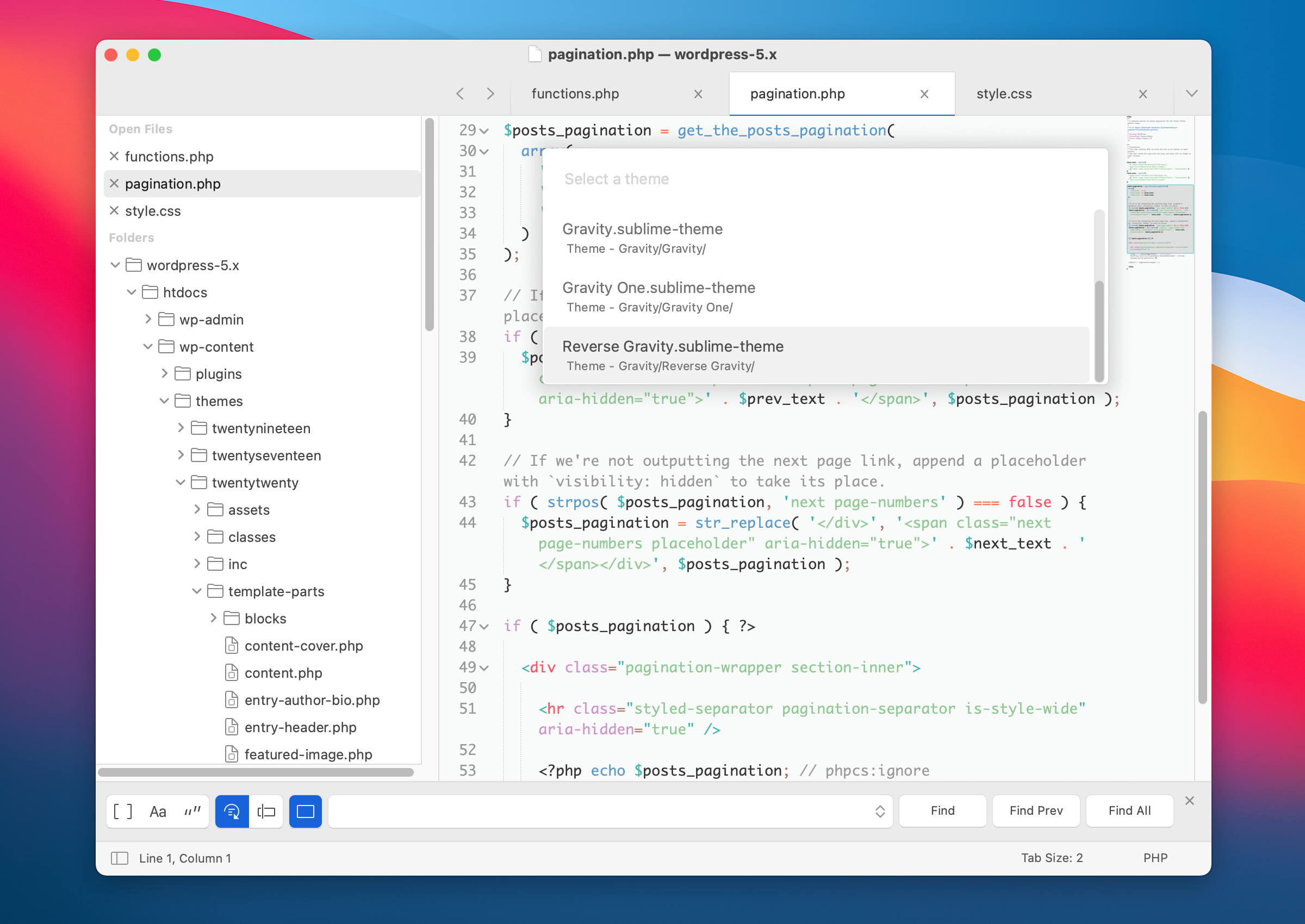
![]()
Install using Package Control
You can easily install the Gravity theme by using Package Control from the Command Palette:
- Enter
Package Control: Install Package - Search for
Theme - Gravity
![]()
Applying Gravity theme
Activating the theme
Using the Command Palette, search for UI: Select Theme and select one of the following:
- Gravity.sublime-theme
- Gravity One.sublime-theme
- Reverse Gravity.sublime-theme
To use any of the following, open your settings from the menu Preferences > Settings - User
Apply the macOS title bar:
"gravity_title_bar": true
Apply one of the two UI Tab height options:
"gravity_tab_height_tall": true
"gravity_tab_height_short": true
Apply the macOS accent color (use only one). Gray is default:
"gravity_highlight_color_blue": true
"gravity_highlight_color_purple": true
"gravity_highlight_color_pink": true
"gravity_highlight_color_red": true
"gravity_highlight_color_orange": true
"gravity_highlight_color_yellow": true
"gravity_highlight_color_green": true
"gravity_selected_tab_bold": true
Apply the sidebar header (padding):
"gravity_sidebar_header": true
Apply previous version sidebar and tab label size.
"gravity_org_label_size": true,
![]()
Syntax color schemes
Monokai Gravity
Shown in the Gravity screen-shot above.
- To apply, search for
UI: Select Color Schemeusing the Command Palette - Select
Monokai Gravity
One Dark Gravity
- To apply, search for
UI: Select Color Schemeusing the Command Palette - Select
One Dark Gravity
Reverse Gravity
Sorry, no syntax color scheme supplied. But I'm sure there are plenty to choose from in Package Control.
![]()
App icon
Sublime Text 4 app icon replacements designed to fit perfectly in the macOS dock.
Download the orange or white app icon.
Download the orange or white app icon with outset outlines.
Sublime Text 3 app icon replacements.
Download the orange or white app icon.
Download the orange or white app icon with outset outlines.
Sublime Text 2 app icon replacements.
You can also download the Sublime Text 2 versions.
To install the app icon:
- Select Sublime Text in your Applications folder.
- From the Finder menu, select
File > Get Info - Drag the .icns file on top of the default Sublime Text icon in the Get Info window.
![]()
Trouble shooting
1) Font descenders are cut off in the file UI tabs
Apply this setting to your Settings - User file.
"gravity_tab_font_small": true
2) The “Find” feature appears to be hidden behind the status bar.
When switching themes in Sublime Text, it will retain the height for the Find bar set in the previous theme. Sometimes this will cause the bar to appear hidden behind the status bar.
To fix, simply grab the bar and pull-up.
3) Missing sidebar icons.
Installing and switching themes in Sublime Text may cause some sidebar icons to not show. Disabling installed/inactive themes via Package Control should fix the issue.
![]()
Usage license
This work is licensed under a Creative Commons Attribution-ShareAlike 3.0 Unported License.