Theme - Cobalt2
Tweaked and refined Sublime Text theme based on the original cobalt.
Details
Installs
- Total 131K
- Win 63K
- Mac 44K
- Linux 24K
| Apr 18 | Apr 17 | Apr 16 | Apr 15 | Apr 14 | Apr 13 | Apr 12 | Apr 11 | Apr 10 | Apr 9 | Apr 8 | Apr 7 | Apr 6 | Apr 5 | Apr 4 | Apr 3 | Apr 2 | Apr 1 | Mar 31 | Mar 30 | Mar 29 | Mar 28 | Mar 27 | Mar 26 | Mar 25 | Mar 24 | Mar 23 | Mar 22 | Mar 21 | Mar 20 | Mar 19 | Mar 18 | Mar 17 | Mar 16 | Mar 15 | Mar 14 | Mar 13 | Mar 12 | Mar 11 | Mar 10 | Mar 9 | Mar 8 | Mar 7 | Mar 6 | Mar 5 | Mar 4 | |
|---|---|---|---|---|---|---|---|---|---|---|---|---|---|---|---|---|---|---|---|---|---|---|---|---|---|---|---|---|---|---|---|---|---|---|---|---|---|---|---|---|---|---|---|---|---|---|
| Windows | 2 | 2 | 3 | 3 | 2 | 4 | 1 | 1 | 5 | 0 | 4 | 2 | 4 | 3 | 2 | 5 | 3 | 3 | 6 | 4 | 3 | 2 | 8 | 5 | 3 | 4 | 3 | 1 | 6 | 4 | 1 | 6 | 4 | 3 | 5 | 2 | 2 | 7 | 5 | 2 | 3 | 5 | 7 | 3 | 4 | 6 |
| Mac | 2 | 0 | 1 | 3 | 0 | 0 | 1 | 1 | 2 | 1 | 1 | 2 | 0 | 1 | 0 | 1 | 0 | 1 | 0 | 5 | 0 | 1 | 2 | 3 | 1 | 0 | 0 | 3 | 0 | 4 | 2 | 0 | 1 | 0 | 1 | 3 | 0 | 2 | 4 | 2 | 0 | 1 | 1 | 1 | 2 | 4 |
| Linux | 3 | 0 | 4 | 4 | 2 | 0 | 2 | 0 | 3 | 4 | 1 | 3 | 1 | 5 | 0 | 2 | 2 | 0 | 5 | 1 | 1 | 3 | 2 | 0 | 3 | 1 | 4 | 2 | 4 | 3 | 1 | 3 | 0 | 1 | 2 | 4 | 2 | 2 | 0 | 1 | 0 | 2 | 5 | 2 | 4 | 4 |
Readme
- Source
- raw.githubusercontent.com
Cobalt2
A Sublime Text theme based on our old blue friend cobalt.
A refined colour scheme that is easy on the eyes and takes small UI elements into account. Includes full Sublime Text theme (sidebar, search, tabs, etc…) as well as support for SublimeLinter, git diffing and a growing number of plugins.
See below for examples. Read more at http://wesbos.com/cobalt2-theme-sublime-text-2/
Installation
- Open package control
tools→Command Paletteand typeInstall Package - Search for Cobalt2 and hit enter
- Penultimately, open
Preferences→Settings - User. Add the following lines. Only the first two are required but I recommend using all of them:
"color_scheme": "Packages/Theme - Cobalt2/cobalt2.tmTheme",
"theme": "Cobalt2.sublime-theme",
"highlight_line": true,
"indent_guide_options": [ "draw_normal", "draw_active" ],
"highlight_modified_tabs": true,
"line_padding_bottom": 1,
"line_padding_top": 1,
"wide_caret": true,
"caret_extra_bottom": 2,
"caret_extra_top": 2,
"caret_extra_width": 3,
"caret_style": "phase",
"bold_folder_labels": true,
- Finally, restart Sublime for the Theme to be fully applied.
color_scheme defines how the code looks and theme defines how the sidebar, tabs, search, command palette work.
Options
Sidebar Font Size
Change the sidebar's font size by using these settings in your user config: “json { "sidebar_font_big”: true, “sidebar_font_small”: true }
#### Sidebar Padding
Adjust the sidebar's padding by using these settings in your user config:
```json
{
"sidebar_medium": true,
"sidebar_large": true,
"sidebar_xlarge": true
}
Requirements
- For sidebar icons, you need to be running the latest version of Sublime Text 3 - this feature is very new and not supported in older versions of Sublime Text.
Screenshots
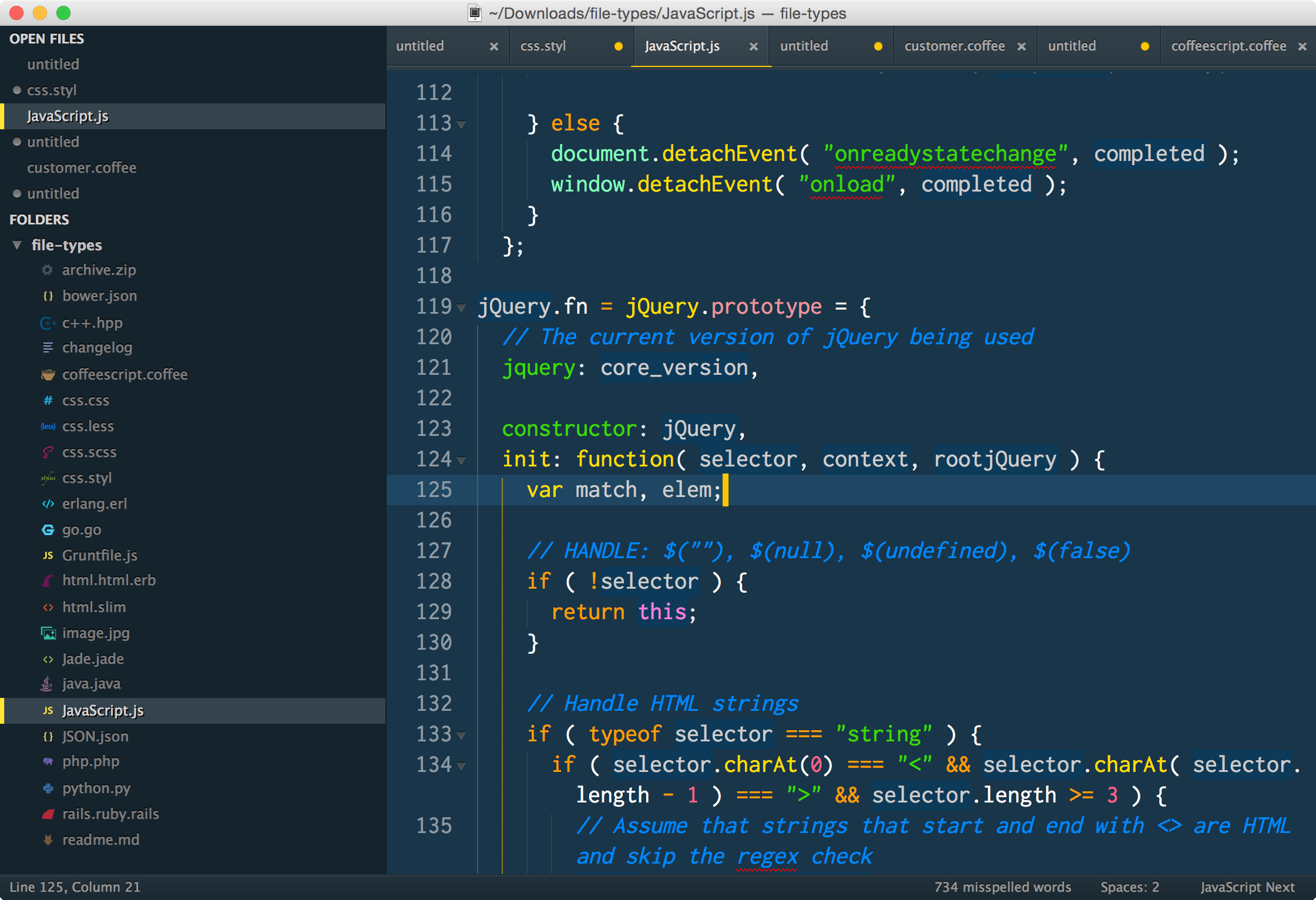
Sidebar Icons
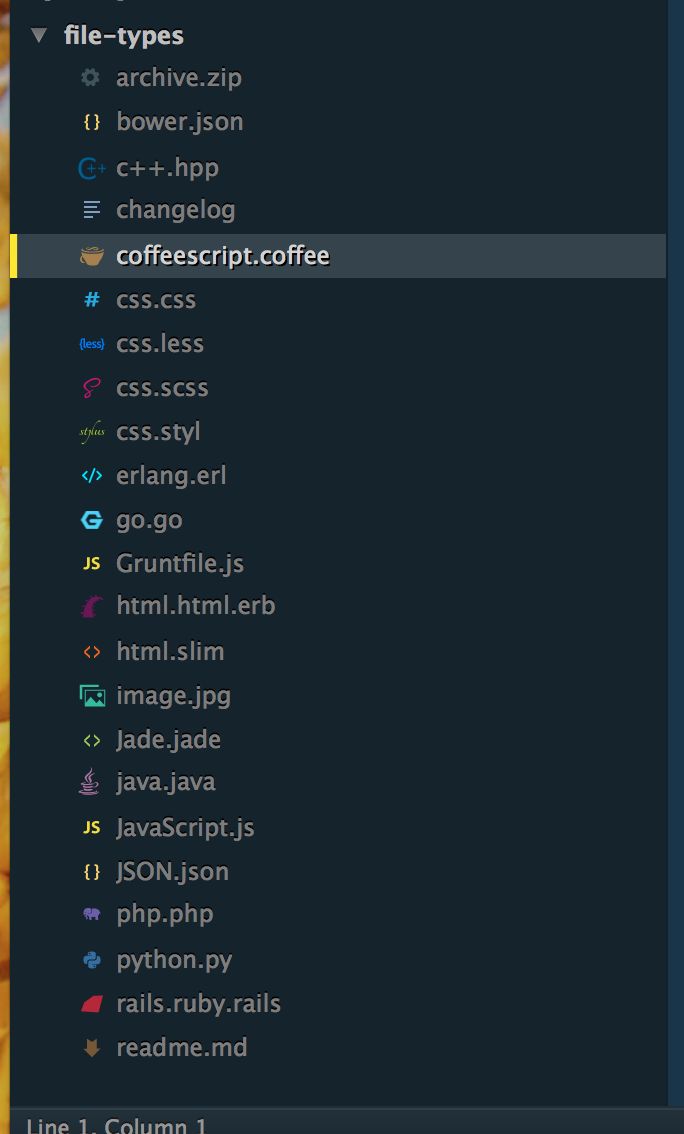
Dirty Tab and Selected Tab

Indentation Guides — Guide, Stacked Guide and Active Guide
Use "indent_guide_options": ["draw_normal", "draw_active"] for this
GitGutter Support
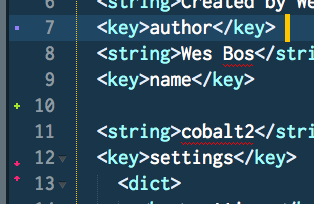
Autocomplete
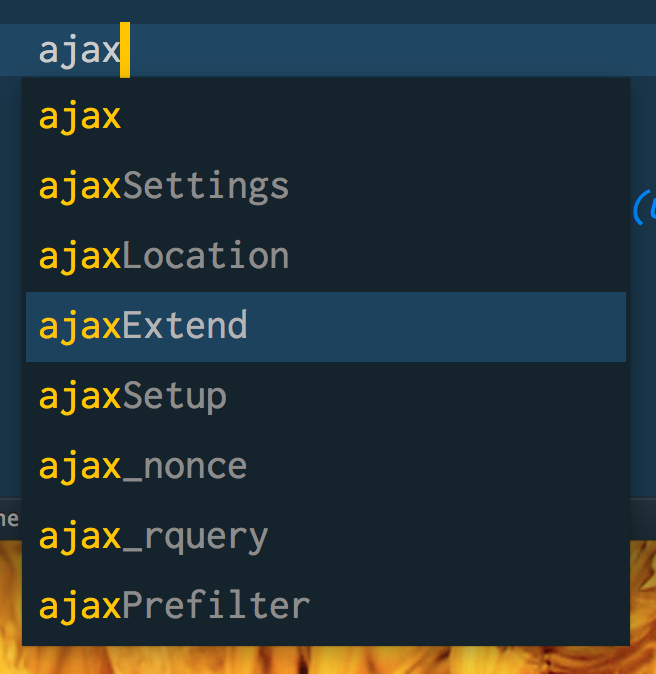
Command Palette
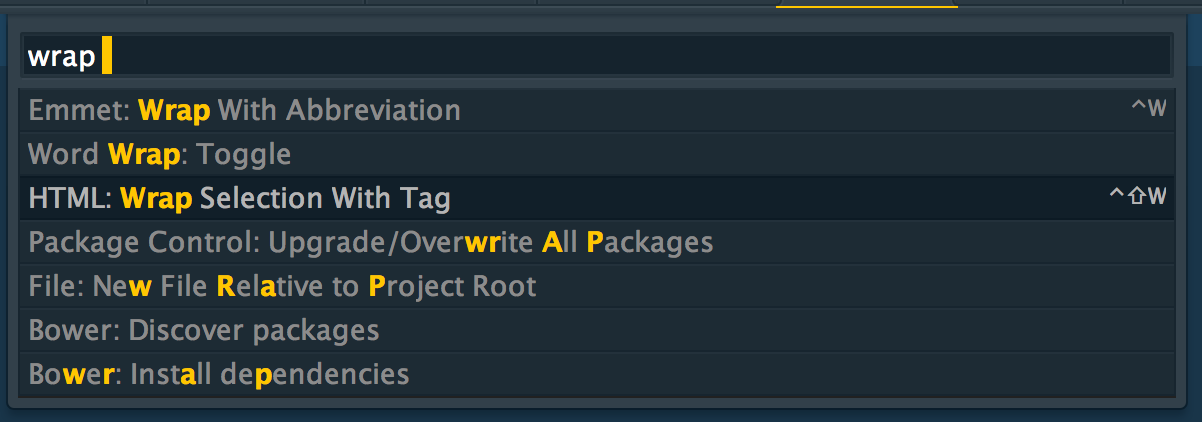
GoTo Anything
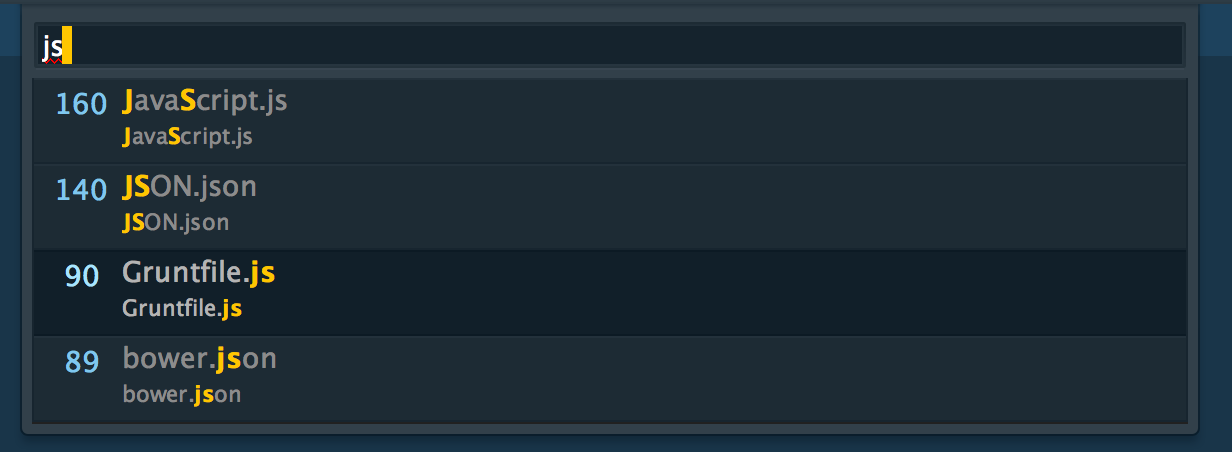
Tabs, Spaces and Comments
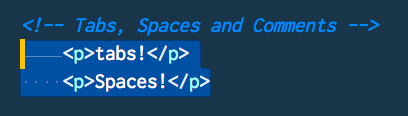
Folding Lines

Searches
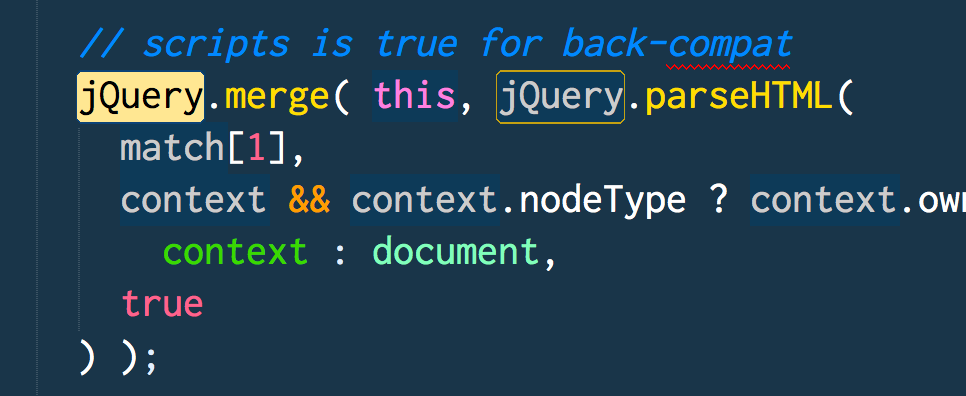
Highlighted Line
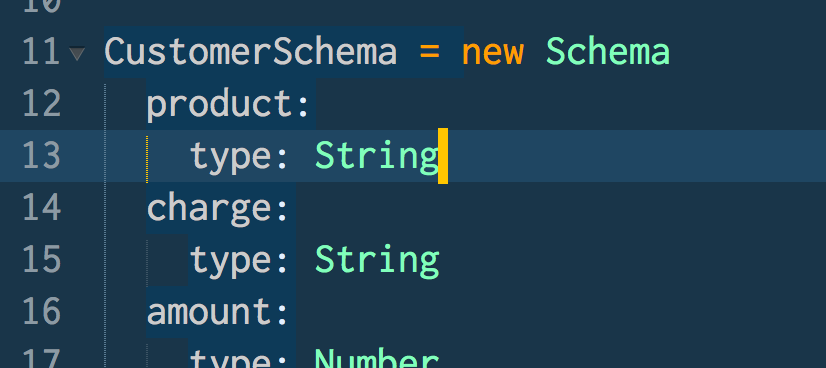
JavaScript
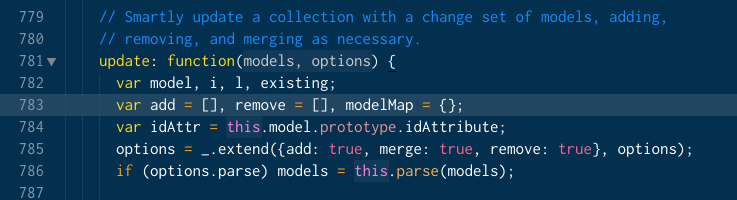
CSS
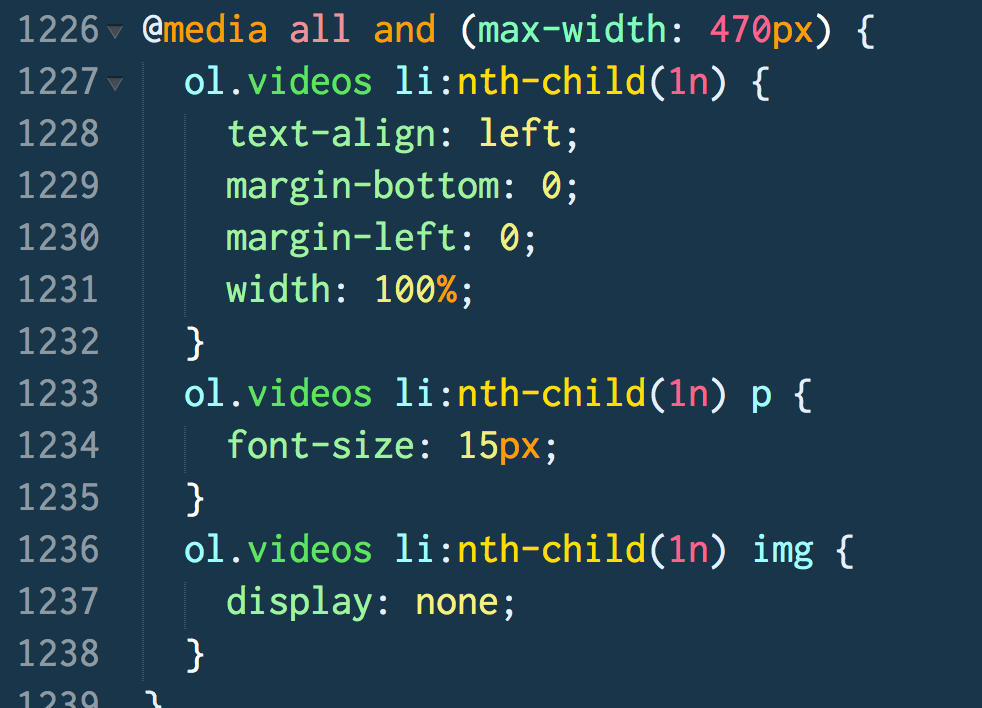
PHP
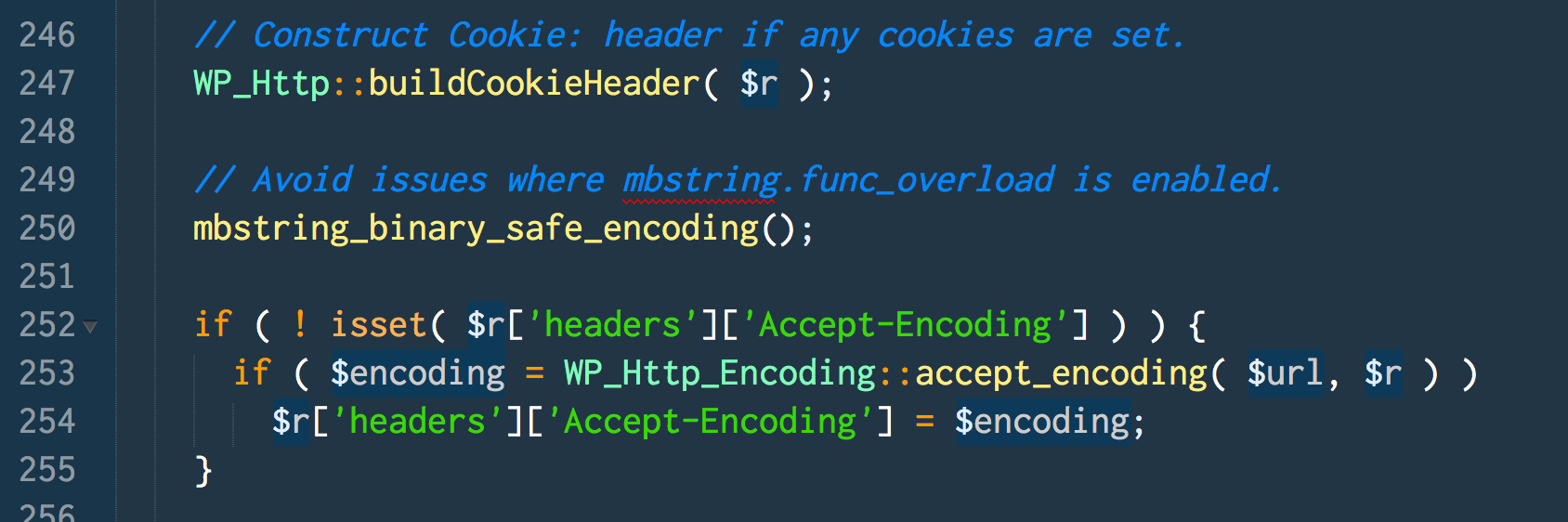
Ruby

Python
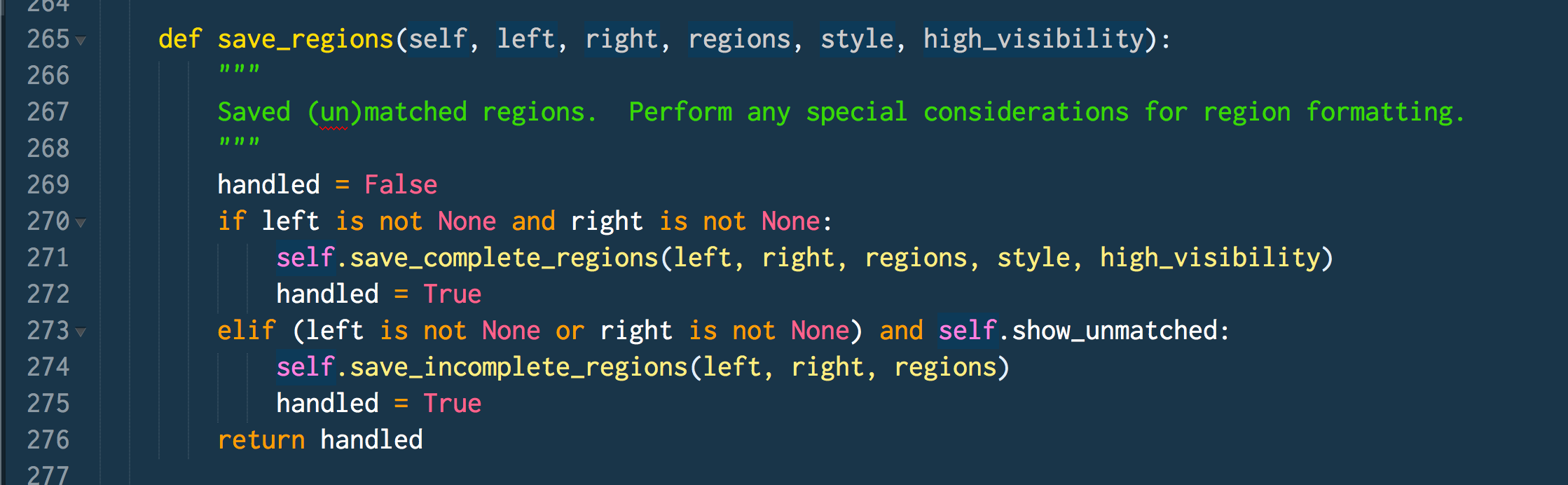
Markdown
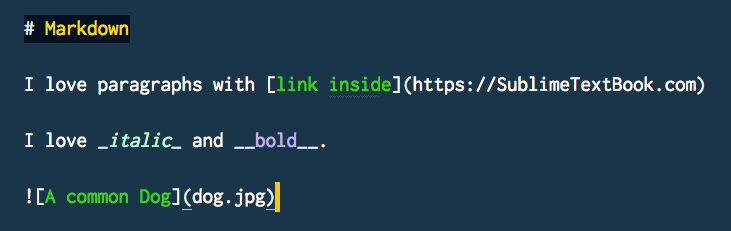
Contributing
While Cobalt2 covers all languages, I write mostly JavaScript and CSS so I welcome any additions for other languages.
Thanks
Some icons from Soda Theme by Ian Hill
Kyle Knight for pushing Cobalt2 past the code screen and styling the entire editor.
Seti UI Atom theme for the sidebar icons
Official Colours
Yellow: #ffc600
Orange: #FF9D00
Mint: #2AFFDF
Blue: #193549
Off Blue: #0D3A58 (use on variable bgs)
Dusty Blue: #35434d
Dark Blue: #15232D
Pink: #FB94FF
Light Blue: #9EFFFF
You may also like:
I also wrote the Sublime Text Power User Book and video package - if you want to become amazing with Sublime Text, check it out!
