Shell Turtlestein
Plugin for running arbitrary shell commands in Sublime Text
Details
Installs
- Total 33K
- Win 17K
- Mac 10K
- Linux 6K
| Apr 25 | Apr 24 | Apr 23 | Apr 22 | Apr 21 | Apr 20 | Apr 19 | Apr 18 | Apr 17 | Apr 16 | Apr 15 | Apr 14 | Apr 13 | Apr 12 | Apr 11 | Apr 10 | Apr 9 | Apr 8 | Apr 7 | Apr 6 | Apr 5 | Apr 4 | Apr 3 | Apr 2 | Apr 1 | Mar 31 | Mar 30 | Mar 29 | Mar 28 | Mar 27 | Mar 26 | Mar 25 | Mar 24 | Mar 23 | Mar 22 | Mar 21 | Mar 20 | Mar 19 | Mar 18 | Mar 17 | Mar 16 | Mar 15 | Mar 14 | Mar 13 | Mar 12 | |
|---|---|---|---|---|---|---|---|---|---|---|---|---|---|---|---|---|---|---|---|---|---|---|---|---|---|---|---|---|---|---|---|---|---|---|---|---|---|---|---|---|---|---|---|---|---|
| Windows | 1 | 0 | 1 | 2 | 0 | 0 | 1 | 0 | 1 | 2 | 0 | 0 | 0 | 0 | 0 | 1 | 0 | 0 | 0 | 1 | 0 | 0 | 0 | 1 | 1 | 0 | 0 | 0 | 0 | 1 | 0 | 0 | 0 | 1 | 1 | 0 | 0 | 0 | 1 | 0 | 0 | 1 | 0 | 0 | 0 |
| Mac | 0 | 0 | 0 | 0 | 0 | 0 | 0 | 0 | 0 | 0 | 1 | 0 | 0 | 0 | 0 | 0 | 0 | 0 | 1 | 0 | 0 | 1 | 1 | 0 | 0 | 0 | 0 | 1 | 0 | 0 | 0 | 0 | 0 | 0 | 0 | 0 | 0 | 0 | 0 | 1 | 0 | 1 | 0 | 0 | 0 |
| Linux | 0 | 0 | 0 | 0 | 0 | 0 | 0 | 0 | 0 | 0 | 0 | 0 | 0 | 0 | 0 | 0 | 0 | 0 | 0 | 0 | 0 | 0 | 1 | 0 | 0 | 0 | 0 | 0 | 0 | 0 | 0 | 0 | 0 | 0 | 0 | 0 | 1 | 0 | 0 | 0 | 0 | 0 | 0 | 0 | 0 |
Readme
- Source
- raw.githubusercontent.com
Shell Turtlestein
A quick and simple way to run arbitrary shell commands in Sublime Text.
Mr. Turtlestein acts as a more flexible alternative to Sublime's build systems. Commands run in your project's directory:
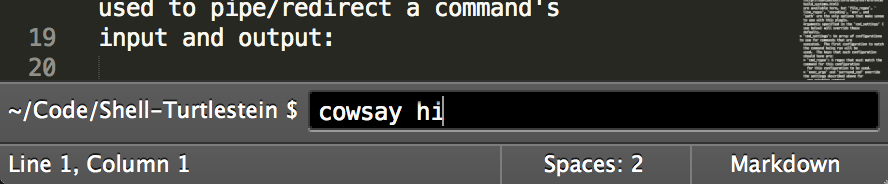
And display their output just like Sublime's build systems:
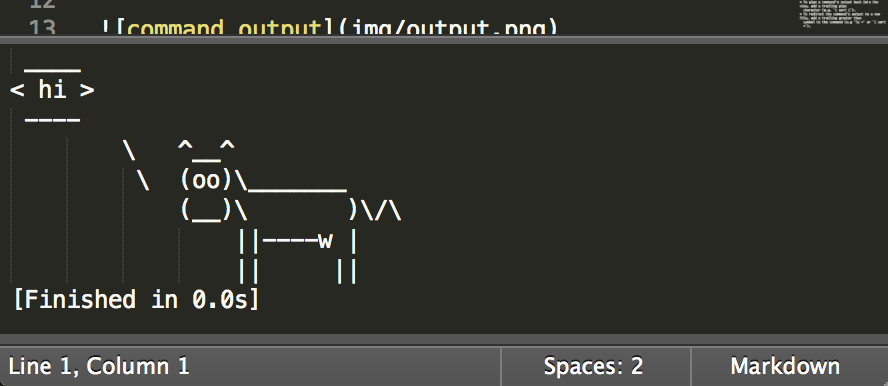
Input and output
Unix's familiar | and > operators can be used to pipe/redirect a command's
input and output:
- To pipe the active view's selections to a command, add a leading pipe
character (e.g.
| sort). If there are no non-empty selections the entire file will be piped to the command. - To pipe a command's output back into the view, add a trailing pipe
character (e.g.
| sort |). - To redirect the command's output to a new file, add a trailing greater than
symbol to the command (e.g
ls >or| sort >).
Using snippets
Snippets are available for frequently used commands. All snippets with the
scope name source.shell (source.dosbatch for Windows users) can be used in
the prompt shown above. I have
some examples
you can take a look at to get an idea for this.
Default keybindings
- Ctrl + Shift + C (Cmd + Shift + C): prompt for a shell command
- Ctrl + Alt + Shift + C (Cmd + Alt + Shift + C): launch a terminal in the window's directory
- Ctrl + Shift + X (Cmd + Shift + X): re-run the previous command
Optional Configuration
In your own Packages/User/Shell Turtlestein.sublime-settings file you can
override the following settings:
surround_cmd: A two-element array that specifies text to append before and after the command (e.g.["source ~/.profile && ", ""]).exec_args: The arguments that will be passed toExecCommand. The same options that are available to build systems are available here, butfile_regex,line_regex,encoding,env, andpathare the only options that make sense to use with this plugin. Arguments specified in thecmd_settings(see below) will override these defaults.cmd_settings: An array of configurations to use for commands that are executed. The first configuration to match the command being run will be used. The keys that each configuration should have are:cmd_regex: A regex that must match the command for this configuration for this configuration to be used.exec_argsandsurround_cmdoverride the settings described above for any matching command.
prefer_active_view_dir: If set to true, prefer using the directory of active file over using a folder open in the current project.
PAQ
Q: Who the balls is Shell Turtlestein?
A: He was a pet turtle that died in some episode of Modern Family. That's about as high-brow as my references get. R.I.P. Shell :(
Q: What does “PAQ” stand for?
A: Possibly asked questions
Thanks!
Thanks to all the contributors. I'd give you all high fives if my arm would fit through the internet.
