Liquid
Shopify Liquid syntax for Sublime Text
Details
Installs
- Total 44K
- Win 14K
- Mac 26K
- Linux 4K
| Apr 19 | Apr 18 | Apr 17 | Apr 16 | Apr 15 | Apr 14 | Apr 13 | Apr 12 | Apr 11 | Apr 10 | Apr 9 | Apr 8 | Apr 7 | Apr 6 | Apr 5 | Apr 4 | Apr 3 | Apr 2 | Apr 1 | Mar 31 | Mar 30 | Mar 29 | Mar 28 | Mar 27 | Mar 26 | Mar 25 | Mar 24 | Mar 23 | Mar 22 | Mar 21 | Mar 20 | Mar 19 | Mar 18 | Mar 17 | Mar 16 | Mar 15 | Mar 14 | Mar 13 | Mar 12 | Mar 11 | Mar 10 | Mar 9 | Mar 8 | Mar 7 | Mar 6 | Mar 5 | |
|---|---|---|---|---|---|---|---|---|---|---|---|---|---|---|---|---|---|---|---|---|---|---|---|---|---|---|---|---|---|---|---|---|---|---|---|---|---|---|---|---|---|---|---|---|---|---|
| Windows | 0 | 0 | 1 | 3 | 0 | 1 | 0 | 4 | 4 | 2 | 1 | 0 | 1 | 3 | 4 | 5 | 4 | 1 | 1 | 0 | 0 | 2 | 3 | 6 | 1 | 1 | 2 | 1 | 3 | 1 | 3 | 1 | 5 | 1 | 0 | 3 | 5 | 0 | 2 | 3 | 1 | 0 | 3 | 2 | 0 | 3 |
| Mac | 0 | 4 | 0 | 8 | 4 | 2 | 0 | 2 | 1 | 0 | 3 | 3 | 1 | 1 | 4 | 5 | 9 | 2 | 1 | 1 | 0 | 4 | 1 | 1 | 3 | 5 | 2 | 1 | 3 | 3 | 5 | 2 | 3 | 1 | 0 | 3 | 1 | 1 | 3 | 6 | 2 | 0 | 3 | 2 | 3 | 2 |
| Linux | 0 | 0 | 2 | 0 | 0 | 1 | 0 | 0 | 0 | 0 | 1 | 1 | 1 | 0 | 0 | 0 | 2 | 1 | 2 | 0 | 1 | 0 | 1 | 2 | 1 | 0 | 0 | 0 | 0 | 2 | 2 | 2 | 1 | 0 | 0 | 1 | 2 | 1 | 2 | 1 | 0 | 0 | 0 | 0 | 1 | 1 |
Readme
- Source
- raw.githubusercontent.com
Liquid/Jekyll syntax for Sublime Text
Provides syntax highlighting for HTML and Markdown files with Shopify Liquid and Jekyll template tags.
For working with Jekyll, this package also provides proper syntax highlighting for yaml front matter.
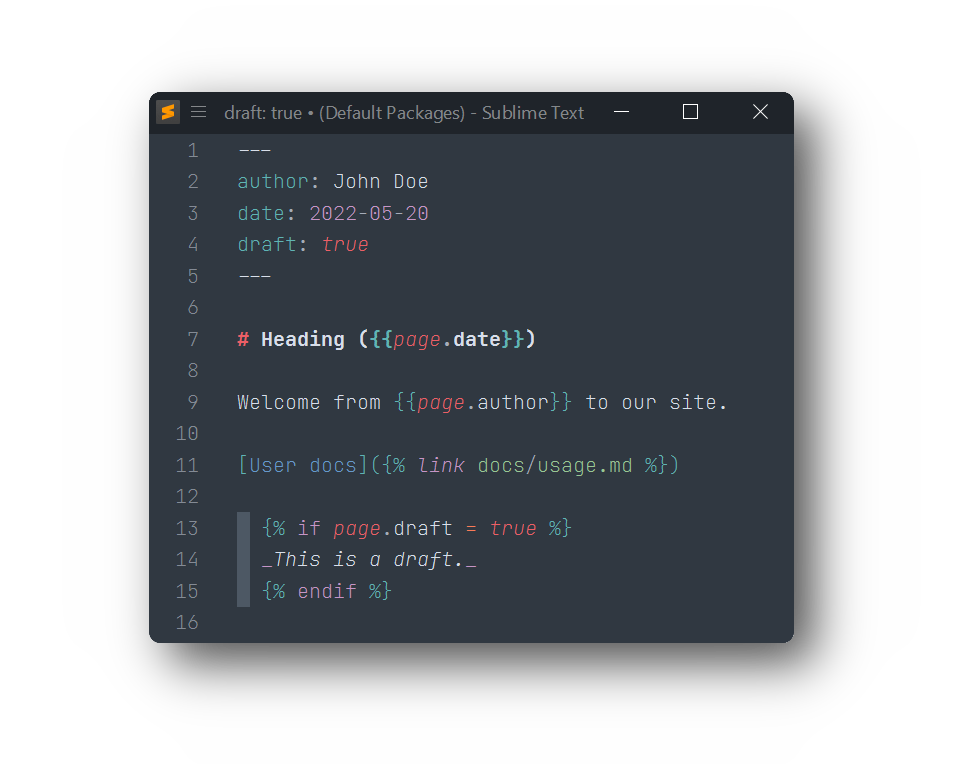
Installation
Package Control
The easiest way to install is using Package Control. It's listed as Liquid.
- Open
Command Paletteusing ctrl+shift+P or menu itemTools → Command Palette... - Choose
Package Control: Install Package - Find
Liquidand hit Enter
Manual Install
- Download appropriate Liquid-2.0.0-st4xxx.sublime-package for your Sublime Text build.
Thest4xxxsuffix denotes the least required ST build for the sublime-package to work. - Rename it to Liquid.sublime-package
- Copy it into Installed Packages directory
To find Installed Packages…
- call Menu > Preferences > Browse Packages..
- Navigate to parent folder
Usage
To enable the syntax, select Liquid > HTML (Liquid) or Liquid > Markdown (Liquid) from syntax selection menu or via Command Palette.
To always open your templates with this syntax, use the Open all with current extension as ... option, and select the proper Liquid syntax.
Troubleshooting
Liquid extends Sublime Text's HTML, Markdown, CSS and JavaScript, syntax definitions.
If Liquid syntax highlighting doesn't work and console displays syntax errors in e.g.: HTML (Liquid).sublime-syntax or Markdown (Liquid).sublime-syntax, please make sure to remove any out-dated syntax override.
Steps:
- call Menu > Preferences > Browse Packages..
- Look for CSS, HTML, JavaScript, Markdown folder
- Remove them or at least delete any syntax definition in them
