Keymaps
Find a keymap for... and show all enabled keymaps in a Cheat Sheet.
Details
Installs
- Total 36K
- Win 21K
- Mac 11K
- Linux 5K
| Apr 20 | Apr 19 | Apr 18 | Apr 17 | Apr 16 | Apr 15 | Apr 14 | Apr 13 | Apr 12 | Apr 11 | Apr 10 | Apr 9 | Apr 8 | Apr 7 | Apr 6 | Apr 5 | Apr 4 | Apr 3 | Apr 2 | Apr 1 | Mar 31 | Mar 30 | Mar 29 | Mar 28 | Mar 27 | Mar 26 | Mar 25 | Mar 24 | Mar 23 | Mar 22 | Mar 21 | Mar 20 | Mar 19 | Mar 18 | Mar 17 | Mar 16 | Mar 15 | Mar 14 | Mar 13 | Mar 12 | Mar 11 | Mar 10 | Mar 9 | Mar 8 | Mar 7 | Mar 6 | |
|---|---|---|---|---|---|---|---|---|---|---|---|---|---|---|---|---|---|---|---|---|---|---|---|---|---|---|---|---|---|---|---|---|---|---|---|---|---|---|---|---|---|---|---|---|---|---|
| Windows | 0 | 3 | 3 | 1 | 1 | 1 | 3 | 2 | 3 | 3 | 0 | 3 | 4 | 4 | 0 | 0 | 0 | 1 | 4 | 0 | 1 | 2 | 4 | 4 | 2 | 2 | 2 | 1 | 2 | 0 | 1 | 1 | 2 | 0 | 0 | 1 | 1 | 4 | 2 | 2 | 1 | 0 | 0 | 3 | 0 | 1 |
| Mac | 0 | 0 | 3 | 0 | 2 | 3 | 1 | 0 | 1 | 0 | 0 | 1 | 0 | 4 | 0 | 0 | 0 | 3 | 1 | 2 | 1 | 4 | 2 | 1 | 4 | 0 | 1 | 0 | 2 | 0 | 1 | 0 | 2 | 3 | 1 | 1 | 0 | 1 | 3 | 1 | 2 | 1 | 0 | 0 | 1 | 2 |
| Linux | 0 | 0 | 0 | 0 | 0 | 2 | 0 | 0 | 0 | 0 | 1 | 0 | 1 | 1 | 0 | 0 | 0 | 3 | 2 | 0 | 1 | 0 | 0 | 1 | 0 | 0 | 2 | 0 | 1 | 0 | 0 | 2 | 0 | 0 | 0 | 0 | 0 | 0 | 0 | 1 | 0 | 2 | 0 | 0 | 1 | 0 |
Readme
- Source
- raw.githubusercontent.com

Sublime Text Keymap Helper
Plugin for Sublime Text 3 that enables searching for keymaps by function as well as showing all enabled keymaps in a searchable color-coded Cheat Sheet.
Features
- NEW! Search for keymaps by function
- Shows searchable color-coded Cheat Sheet (overview) of keymaps
- Open the keymap file to edit chosen keymap
Usage
Find a keymap for…
- Invoke via ⌃⌥? / CtrlAlt? (menu:
Tools->Keymaps->Find a keymap for...) - Start typing the function you need keymap for and - voilà!
- Additionaly, hit ⏎ to execute it!
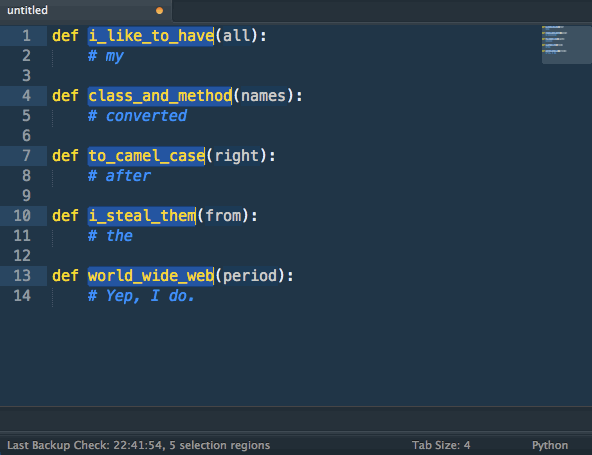
Cheat Sheet
- Invoke via ⌃⌥_ / CtrlAlt_ (menu:
Tools->Keymaps->Cheat Sheet) - Use these commands to browse the Cheat Sheet and select an entry to open corresponding
.sublime-keymapfile and edit the keymap
⌃⌥⇧↓ / CtrlAlt⇧↓: Navigate Forward
⌃⌥⇧↑ / CtrlAlt⇧↑: Navigate Backward
⌃⌥⇧C / CtrlAlt⇧C: Clear Selection
⌃⌥⇧⏎ / CtrlAlt⇧⏎: Open .sublime-keymap File For Editing
or double-click previously selected line while holding ⌃⌥ / CtrlAlt
Here's an example of possible output (OS X, truncated):
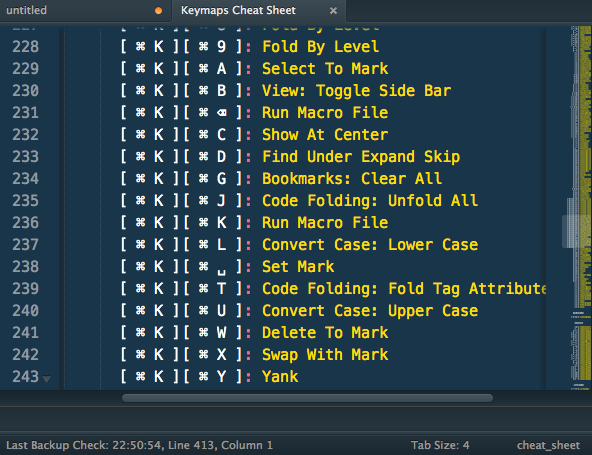
How to install
Warning: If you experience problems or editor crashes please file an issue.
With Package Control:
- Run “Package Control: Install Package” command, find and install
Keymapsplugin. - Restart Sublime Text (recommended)
Options
Mac ALL users can now opt for pretty symbols instead of text for keys.
Go to Preferences -> Settings - User and add this to the file:
"keymaps": { "show_osx_keys": true }
"keymaps": { "show_pretty_keys": true }
Acknowledgments
Inspired by KeymapViewer
Copyright and license
Copyright © 2013 @MiroHibler
Licensed under the MIT license.

