Highlight Dodgy Chars
This is a plugin for Sublime Text 3 that highlights non-ascii chars making eg. spotting zero width spaces much easier.
Details
Installs
- Total 6K
- Win 2K
- Mac 3K
- Linux 828
| May 13 | May 12 | May 11 | May 10 | May 9 | May 8 | May 7 | May 6 | May 5 | May 4 | May 3 | May 2 | May 1 | Apr 30 | Apr 29 | Apr 28 | Apr 27 | Apr 26 | Apr 25 | Apr 24 | Apr 23 | Apr 22 | Apr 21 | Apr 20 | Apr 19 | Apr 18 | Apr 17 | Apr 16 | Apr 15 | Apr 14 | Apr 13 | Apr 12 | Apr 11 | Apr 10 | Apr 9 | Apr 8 | Apr 7 | Apr 6 | Apr 5 | Apr 4 | Apr 3 | Apr 2 | Apr 1 | Mar 31 | Mar 30 | |
|---|---|---|---|---|---|---|---|---|---|---|---|---|---|---|---|---|---|---|---|---|---|---|---|---|---|---|---|---|---|---|---|---|---|---|---|---|---|---|---|---|---|---|---|---|---|
| Windows | 0 | 0 | 0 | 0 | 0 | 1 | 0 | 0 | 0 | 0 | 0 | 0 | 0 | 0 | 0 | 0 | 0 | 0 | 0 | 0 | 0 | 0 | 0 | 1 | 0 | 0 | 1 | 1 | 0 | 0 | 0 | 0 | 0 | 0 | 2 | 1 | 0 | 0 | 0 | 0 | 0 | 0 | 0 | 0 | 0 |
| Mac | 0 | 0 | 0 | 0 | 0 | 2 | 0 | 0 | 0 | 0 | 1 | 0 | 0 | 0 | 0 | 0 | 0 | 0 | 1 | 0 | 0 | 0 | 0 | 0 | 1 | 0 | 0 | 0 | 0 | 1 | 0 | 0 | 1 | 0 | 0 | 1 | 0 | 0 | 1 | 0 | 0 | 0 | 2 | 0 | 0 |
| Linux | 0 | 0 | 0 | 0 | 0 | 0 | 1 | 0 | 0 | 0 | 0 | 1 | 0 | 0 | 0 | 0 | 0 | 0 | 0 | 3 | 2 | 0 | 0 | 0 | 0 | 0 | 1 | 0 | 0 | 0 | 0 | 0 | 0 | 0 | 0 | 0 | 0 | 0 | 2 | 1 | 1 | 0 | 0 | 0 | 0 |
Readme
- Source
- raw.githubusercontent.com
Highlight non-ascii characters in Sublime Text 3
This plugin highlights non-ascii characters excluding whitelisted characters. It makes control characters, zero width spaces, full width colons and other dangerous characters that might break your code visible.
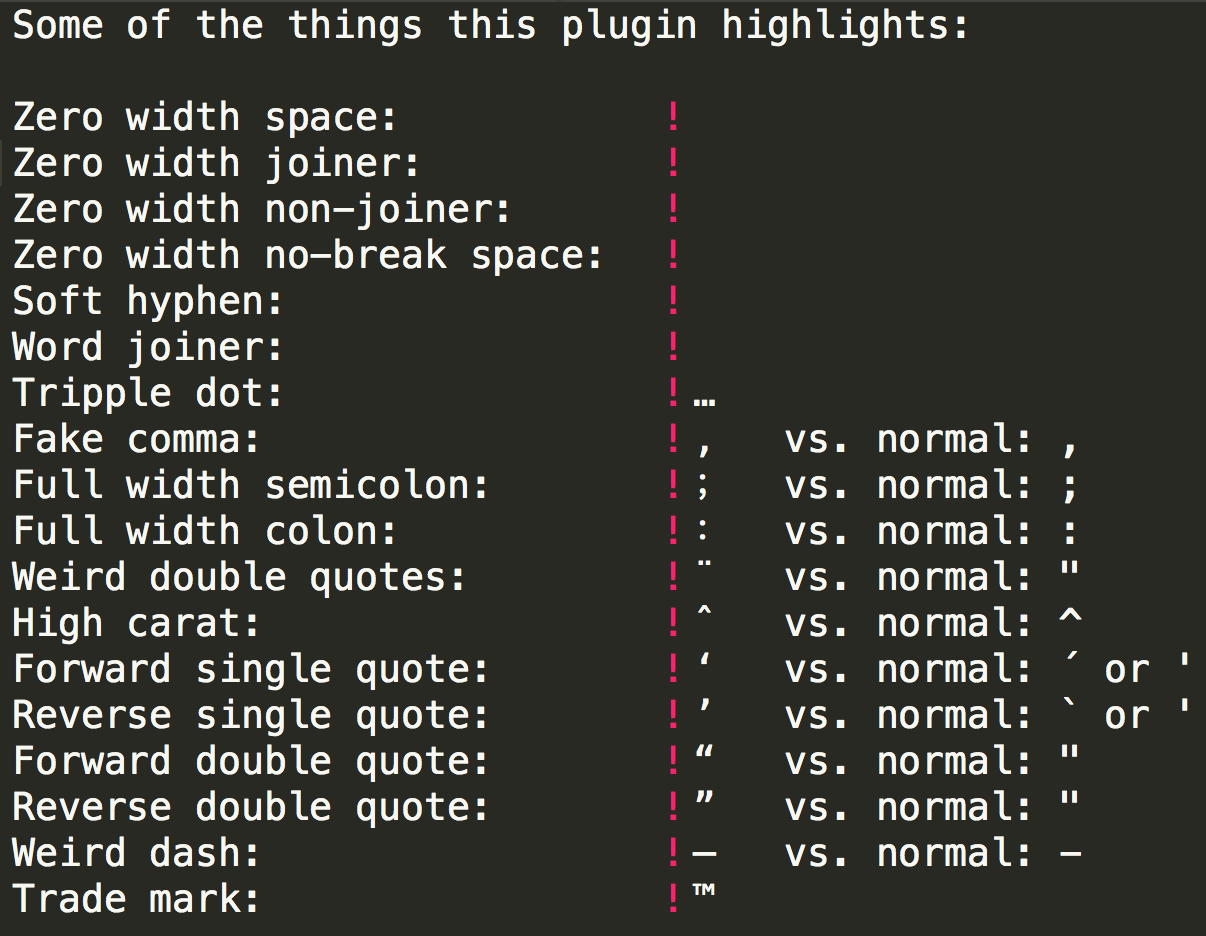
By default the European special characters are whitelisted. The whitelisted characters can be edited in the settings.
Sublime Text > Preferences > Package Settings > Highlight Dodgy Chars > Settings - User
Installing
The easiest way to install this plugin is with the Package Control plugin If you don't have Package Control installed, you can find instructions here: https://packagecontrol.io/installation
Once you've installed Package Control, restart Sublime and open the Command Palette (Command+Shift+p on OS X, Control+Shift+p on Linux/Windows). Type/select “Package Control: Install Package”, wait while Package Control fetches the latest package list, then type/select Highlight Dodgy Chars when the list appears.
