GithubEmoji
Github emoji in markdown documents and commit messages for Sublime Text
Details
Installs
- Total 4K
- Win 2K
- Mac 1K
- Linux 973
| May 2 | May 1 | Apr 30 | Apr 29 | Apr 28 | Apr 27 | Apr 26 | Apr 25 | Apr 24 | Apr 23 | Apr 22 | Apr 21 | Apr 20 | Apr 19 | Apr 18 | Apr 17 | Apr 16 | Apr 15 | Apr 14 | Apr 13 | Apr 12 | Apr 11 | Apr 10 | Apr 9 | Apr 8 | Apr 7 | Apr 6 | Apr 5 | Apr 4 | Apr 3 | Apr 2 | Apr 1 | Mar 31 | Mar 30 | Mar 29 | Mar 28 | Mar 27 | Mar 26 | Mar 25 | Mar 24 | Mar 23 | Mar 22 | Mar 21 | Mar 20 | Mar 19 | Mar 18 | |
|---|---|---|---|---|---|---|---|---|---|---|---|---|---|---|---|---|---|---|---|---|---|---|---|---|---|---|---|---|---|---|---|---|---|---|---|---|---|---|---|---|---|---|---|---|---|---|
| Windows | 0 | 0 | 0 | 0 | 1 | 1 | 0 | 0 | 0 | 2 | 0 | 0 | 0 | 0 | 0 | 0 | 0 | 0 | 0 | 1 | 0 | 0 | 0 | 0 | 0 | 0 | 0 | 0 | 0 | 0 | 0 | 1 | 0 | 0 | 1 | 0 | 0 | 0 | 0 | 0 | 0 | 0 | 0 | 0 | 1 | 1 |
| Mac | 0 | 1 | 0 | 0 | 0 | 1 | 0 | 0 | 0 | 0 | 0 | 0 | 1 | 0 | 0 | 0 | 0 | 0 | 1 | 0 | 0 | 0 | 0 | 0 | 0 | 0 | 0 | 0 | 0 | 0 | 0 | 0 | 0 | 0 | 0 | 0 | 0 | 0 | 0 | 0 | 0 | 0 | 0 | 0 | 0 | 0 |
| Linux | 0 | 0 | 0 | 0 | 0 | 1 | 0 | 0 | 0 | 1 | 0 | 0 | 0 | 0 | 1 | 0 | 0 | 0 | 0 | 0 | 0 | 0 | 0 | 0 | 0 | 0 | 0 | 0 | 0 | 1 | 1 | 0 | 0 | 0 | 0 | 0 | 1 | 0 | 0 | 0 | 0 | 0 | 0 | 0 | 0 | 0 |
Readme
- Source
- raw.githubusercontent.com
Github :octocat: Emoji :panda_face: for Sublime Text
A Sublime Text plugin for inserting github emoji in markdown documents. Also supports commit message emoji
Usage
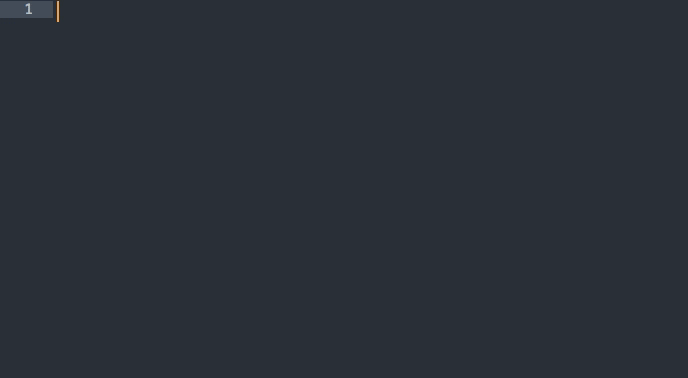
When editing a markdown document type : and then press TAB to display the auto-complete popup for github emoji. You can type @ instead of : for commit message emoji.
Alternatively, for non-commit emoji, you can add this to your auto_complete_triggers in the user preferences:
"auto_complete_triggers": [
//...
{
"characters": ":",
"selector": "text.html.markdown"
},
// ...
],
In Sublime Text 4 you do the same for commit emojis: “js { "characters”: [“:”, “@”], “selector”: “text.html.markdown, text.git.commit”},
This way when you type `:` (or `@` in ST4) in markdown documents you'll get the autocompletion popup.
You can customize the available emoji, scopes, and filenames by copying and editing the default settings (`Preferences > Package Settings > GithubEmoji > Settings – Default`) and saving them into your own user settings (`Preferences > Package Settings > GithubEmoji > Settings – User`)
You can check available github emoji at the [emoji cheat sheet](http://www.emoji-cheat-sheet.com/)
**Note:** On linux you will need a font that includes emoji in order to see emoji characters in the auto-complete popup. Here's [one](https://github.com/MorbZ/OpenSansEmoji)
## Installation
### Package Control (preferred)
1. [Install Sublime Package Control](http://wbond.net/sublime_packages/package_control/installation)
2. From inside Sublime Text, open Package Control's Command Pallet: <kbd>CTRL</kbd> + <kbd>SHIFT</kbd> + <kbd>P</kbd> (Windows, Linux) or <kbd>CMD</kbd> + <kbd>SHIFT</kbd> + <kbd>P</kbd> on Mac.
3. Type `install package` and hit Return. A list of available packages will be displayed.
4. Type `GithubEmoji` and hit Return. The package will be downloaded to the appropriate directory.
### Manual Installation
Download or clone this repository to a directory `GithubEmoji` in the Sublime Text Packages directory for your platform:
**Mac:**
```shell
git clone https://github.com/akatopo/GithubEmoji.git ~/Library/Application\ Support/Sublime\ Text/Packages/GithubEmoji
Windows:
git clone https://github.com/akatopo/GithubEmoji.git %APPDATA%\Sublime/ Text/\GithubEmoji
Linux:
git clone https://github.com/akatopo/GithubEmoji.git ~/.Sublime\ Text/Packages/GithubEmoji
Credits
Special thanks to @eugenesvk for adding sublime text 4 support.
The list of github emoji (emoji.json) is taken from gemoji.
Installation instructions ripped from MarkdownEditing's readme.
Similar Plugins
The Emoji plugin allows you to insert emoji characters from the command palette.
