File History
Provides access to the history of recently accessed files - project-wise or globally
Details
Installs
- Total 24K
- Win 13K
- Mac 7K
- Linux 4K
| Apr 25 | Apr 24 | Apr 23 | Apr 22 | Apr 21 | Apr 20 | Apr 19 | Apr 18 | Apr 17 | Apr 16 | Apr 15 | Apr 14 | Apr 13 | Apr 12 | Apr 11 | Apr 10 | Apr 9 | Apr 8 | Apr 7 | Apr 6 | Apr 5 | Apr 4 | Apr 3 | Apr 2 | Apr 1 | Mar 31 | Mar 30 | Mar 29 | Mar 28 | Mar 27 | Mar 26 | Mar 25 | Mar 24 | Mar 23 | Mar 22 | Mar 21 | Mar 20 | Mar 19 | Mar 18 | Mar 17 | Mar 16 | Mar 15 | Mar 14 | Mar 13 | Mar 12 | |
|---|---|---|---|---|---|---|---|---|---|---|---|---|---|---|---|---|---|---|---|---|---|---|---|---|---|---|---|---|---|---|---|---|---|---|---|---|---|---|---|---|---|---|---|---|---|
| Windows | 0 | 1 | 2 | 2 | 2 | 2 | 1 | 3 | 0 | 1 | 2 | 1 | 1 | 2 | 1 | 1 | 1 | 0 | 0 | 1 | 2 | 1 | 2 | 2 | 2 | 0 | 0 | 2 | 2 | 1 | 5 | 1 | 1 | 0 | 1 | 0 | 3 | 0 | 1 | 0 | 0 | 4 | 3 | 1 | 4 |
| Mac | 0 | 1 | 0 | 0 | 0 | 0 | 0 | 1 | 0 | 0 | 3 | 1 | 2 | 1 | 0 | 1 | 1 | 0 | 0 | 0 | 0 | 0 | 2 | 1 | 2 | 0 | 3 | 1 | 2 | 2 | 0 | 0 | 0 | 1 | 0 | 0 | 0 | 1 | 0 | 0 | 0 | 0 | 0 | 1 | 1 |
| Linux | 0 | 0 | 1 | 0 | 0 | 0 | 0 | 1 | 0 | 1 | 0 | 1 | 0 | 0 | 0 | 0 | 2 | 0 | 0 | 0 | 0 | 0 | 1 | 0 | 1 | 1 | 0 | 0 | 0 | 0 | 0 | 1 | 1 | 0 | 0 | 0 | 1 | 0 | 0 | 0 | 0 | 0 | 0 | 0 | 1 |
Readme
- Source
- raw.githubusercontent.com
SublimeText - File History
Sublime Text 2 and 3 plugin to provide access to the history of recently used files - project-wise or globally.
The most recently closed file can be instantly re-opened or the entire file history can be shown and filtered in a quick panel (including file preview and the ability to open multiple files).
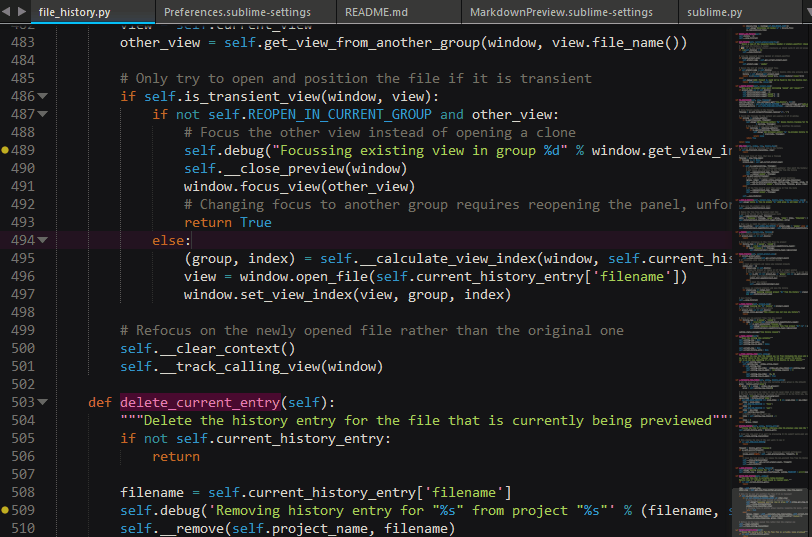
Features
- Reopen the most recently closed file or open a quick panel of recently used files to choose from
- Display a preview of the file while browsing the quick panel (only Sublime Text 3)
- Open multiple history entries from the quick panel with the Right key
- Delete history entries from the quick panel with Ctrl + Del
- Optionally remove any non-existent files while looking through the file history (when previewed or opened) or on start-up
- Creates backups in case you lose your history
- Highly configurable through FileHistory.sublime-settings file, like excluding files with regex patterns
Installation
- Install Package Control.
- Once installed,
bring up the Command Palette
(
Command-Shift-Pon OS X,Ctrl-Shift-Pon Linux/Windows). - Select
Package Control: Install Packageand then selectFile Historywhen the list appears.
Package Control will automagically keep the plugin up to date.
Usage
To use the plugin,
open the Command Palette
and search for File History:.
When you opened a panel you can use the Right key to open the file and keep the panel open, or Ctrl/Cmd + Del to remove the selected file from the history.
For default keymap definitions, see Default (Windows).sublime-keymap (OSX).
For the available and default settings, see FileHistory.sublime-settings.
Project Settings
You can extend
the path_exclude_patterns and path_reinclude_patterns lists
in your project settings.
For this,
add a "file_history" dictionary
to your project's settings
and then one or both of the settings to that.
Example:
{
"folders": [
{
"path": "."
}
],
"settings": {
"file_history": {
"path_exclude_patterns": ["/bin/"],
"path_reinclude_patterns": ["\\.compiled$"]
}
}
}
Commands
open_recently_closed_file (Window)
Opens a popup with recently closed files
or reopens the lastly closed view
if action == "open_latest_closed".
Parameters
action (str) - Default:
"show_history", Allowed values:"show_history","open_latest_closed"current_project_only (bool) - Default:
True
cleanup_file_history (Window)
Checks the current project or the whole history for non-existent files and removes them from the history.
Parameters
- current_project_only (bool) - Default:
True
reset_file_history (Window)
Removes all history data.
