FT Origami
FT Origami is a Sublime Text Plugin with auto-completion and colour highlighting
Details
Installs
- Total 750
- Win 313
- Mac 358
- Linux 79
| Apr 19 | Apr 18 | Apr 17 | Apr 16 | Apr 15 | Apr 14 | Apr 13 | Apr 12 | Apr 11 | Apr 10 | Apr 9 | Apr 8 | Apr 7 | Apr 6 | Apr 5 | Apr 4 | Apr 3 | Apr 2 | Apr 1 | Mar 31 | Mar 30 | Mar 29 | Mar 28 | Mar 27 | Mar 26 | Mar 25 | Mar 24 | Mar 23 | Mar 22 | Mar 21 | Mar 20 | Mar 19 | Mar 18 | Mar 17 | Mar 16 | Mar 15 | Mar 14 | Mar 13 | Mar 12 | Mar 11 | Mar 10 | Mar 9 | Mar 8 | Mar 7 | Mar 6 | |
|---|---|---|---|---|---|---|---|---|---|---|---|---|---|---|---|---|---|---|---|---|---|---|---|---|---|---|---|---|---|---|---|---|---|---|---|---|---|---|---|---|---|---|---|---|---|
| Windows | 0 | 0 | 0 | 0 | 0 | 0 | 0 | 0 | 0 | 0 | 1 | 0 | 0 | 0 | 0 | 0 | 0 | 0 | 0 | 0 | 0 | 0 | 0 | 0 | 0 | 0 | 0 | 0 | 0 | 0 | 0 | 0 | 0 | 0 | 0 | 0 | 0 | 0 | 0 | 0 | 0 | 0 | 0 | 0 | 0 |
| Mac | 0 | 0 | 0 | 0 | 0 | 1 | 0 | 0 | 0 | 0 | 0 | 0 | 0 | 0 | 0 | 0 | 0 | 0 | 0 | 0 | 0 | 0 | 0 | 0 | 0 | 0 | 0 | 0 | 0 | 0 | 0 | 0 | 0 | 0 | 0 | 0 | 0 | 0 | 0 | 0 | 0 | 0 | 0 | 0 | 0 |
| Linux | 0 | 0 | 0 | 0 | 0 | 0 | 0 | 0 | 0 | 0 | 0 | 0 | 0 | 0 | 0 | 0 | 1 | 0 | 0 | 0 | 0 | 0 | 0 | 0 | 0 | 0 | 0 | 0 | 0 | 0 | 0 | 0 | 0 | 0 | 0 | 0 | 0 | 0 | 0 | 0 | 0 | 0 | 0 | 0 | 0 |
Readme
- Source
- raw.githubusercontent.com
FT Origami
FT Origami is a plugin for the editor Sublime Text 2 and 3, which shows Origami colors in code and adds code autocomplete for commonly used snippets.
Based on Origami itself and the Origami color palette
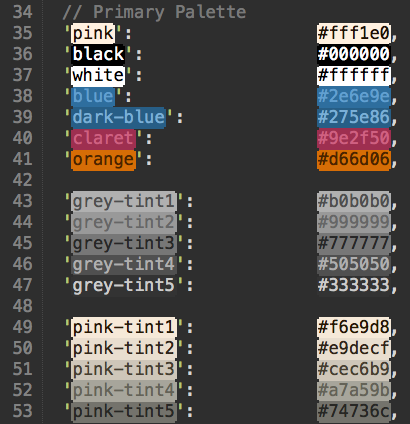
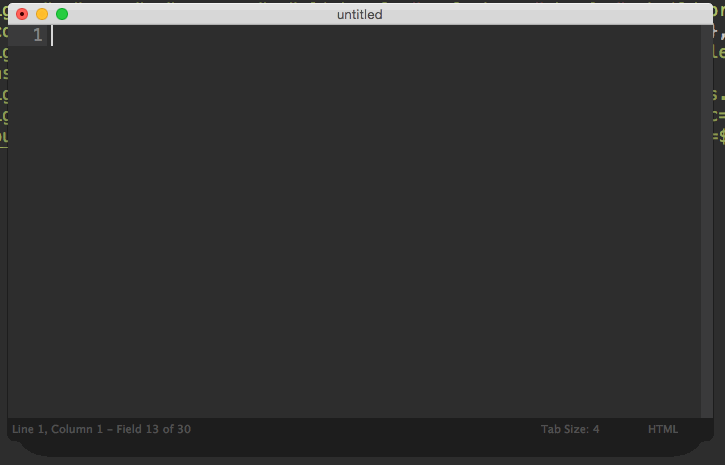
This package is a fork of ColorHighlighter.
Installation
- Recommended - Using Sublime Package Control
ctrl+shft+pthen selectPackage Control: Install Package- install
FT Origami
- Alternatively, download the package from GitHub into your
Packagesfolder - For icons install ImageMagick
Usage
Just click or move the cursor (or multiple cursors) on the color code e.g. “#FFFFFF” and it'll be highlighted with its real color.
These color formats are currently supported:
- All CSS color formats.
- Hexadecimal RGBA (“#FFFFFFFF”).
- Hexadecimal ARGB (“#FFFFFFFF”) (if you set the setting argb to true).
- Named colors like “green”, “black” and many others.
- Less/Sass/SCSS/Stylus variables (supports importing from another files).
- [VAL, VAL, VAL] and [VAL, VAL, VAL, VAL] when editing *.sublime-theme files. Where VAL can be the following:
- An integer: from 0 to 255.
- A float value from 0.0 to 1.0, you can also skip leading zero (like that: .25)
- A percentage from 0% to 100%.
Settings
You can choose the highliting style from:
- “Filled”, “outlined”, “none” in ST2.
- “Filled”, “outlined”, “none”, “underlined” (solid, strippled, squiggly) in ST3.
You can also turn on highlighting all colors at once. This mode has own highlighting style, so you can highlight all colors with underline and selected colors with filled rect.
You can also enable icons, which will be shown in the gutter of a file (ST3 only).
You can also set the color highlighter to use Hexadecimal ARGB instead of RGBA.
You can always turn off default keybindings via main menu.
