DistractionFreeWindow
SublimeText "Distraction free mode" but not full-screen! A windowed UI is more manageable and accessible yet it can be simple and sublime!
Details
Installs
- Total 11K
- Win 7K
- Mac 2K
- Linux 2K
| May 13 | May 12 | May 11 | May 10 | May 9 | May 8 | May 7 | May 6 | May 5 | May 4 | May 3 | May 2 | May 1 | Apr 30 | Apr 29 | Apr 28 | Apr 27 | Apr 26 | Apr 25 | Apr 24 | Apr 23 | Apr 22 | Apr 21 | Apr 20 | Apr 19 | Apr 18 | Apr 17 | Apr 16 | Apr 15 | Apr 14 | Apr 13 | Apr 12 | Apr 11 | Apr 10 | Apr 9 | Apr 8 | Apr 7 | Apr 6 | Apr 5 | Apr 4 | Apr 3 | Apr 2 | Apr 1 | Mar 31 | Mar 30 | Mar 29 | |
|---|---|---|---|---|---|---|---|---|---|---|---|---|---|---|---|---|---|---|---|---|---|---|---|---|---|---|---|---|---|---|---|---|---|---|---|---|---|---|---|---|---|---|---|---|---|---|
| Windows | 0 | 0 | 0 | 2 | 1 | 0 | 1 | 1 | 0 | 2 | 2 | 1 | 10 | 0 | 1 | 1 | 0 | 3 | 3 | 5 | 3 | 3 | 2 | 0 | 1 | 2 | 1 | 4 | 2 | 1 | 2 | 2 | 0 | 3 | 2 | 4 | 1 | 4 | 2 | 1 | 2 | 1 | 1 | 3 | 2 | 1 |
| Mac | 0 | 0 | 0 | 1 | 0 | 1 | 0 | 2 | 0 | 0 | 1 | 0 | 1 | 0 | 0 | 0 | 0 | 1 | 0 | 0 | 2 | 0 | 0 | 0 | 0 | 0 | 1 | 0 | 1 | 2 | 2 | 0 | 0 | 0 | 2 | 0 | 0 | 0 | 0 | 0 | 1 | 0 | 0 | 0 | 6 | 2 |
| Linux | 0 | 0 | 3 | 0 | 1 | 0 | 0 | 0 | 0 | 0 | 1 | 0 | 1 | 0 | 1 | 0 | 0 | 0 | 2 | 2 | 2 | 1 | 1 | 0 | 0 | 0 | 0 | 1 | 0 | 0 | 0 | 0 | 0 | 1 | 0 | 4 | 0 | 0 | 0 | 1 | 2 | 0 | 1 | 0 | 0 | 0 |
Readme
- Source
- raw.githubusercontent.com
DistractionFreeWindow for Sublime Text
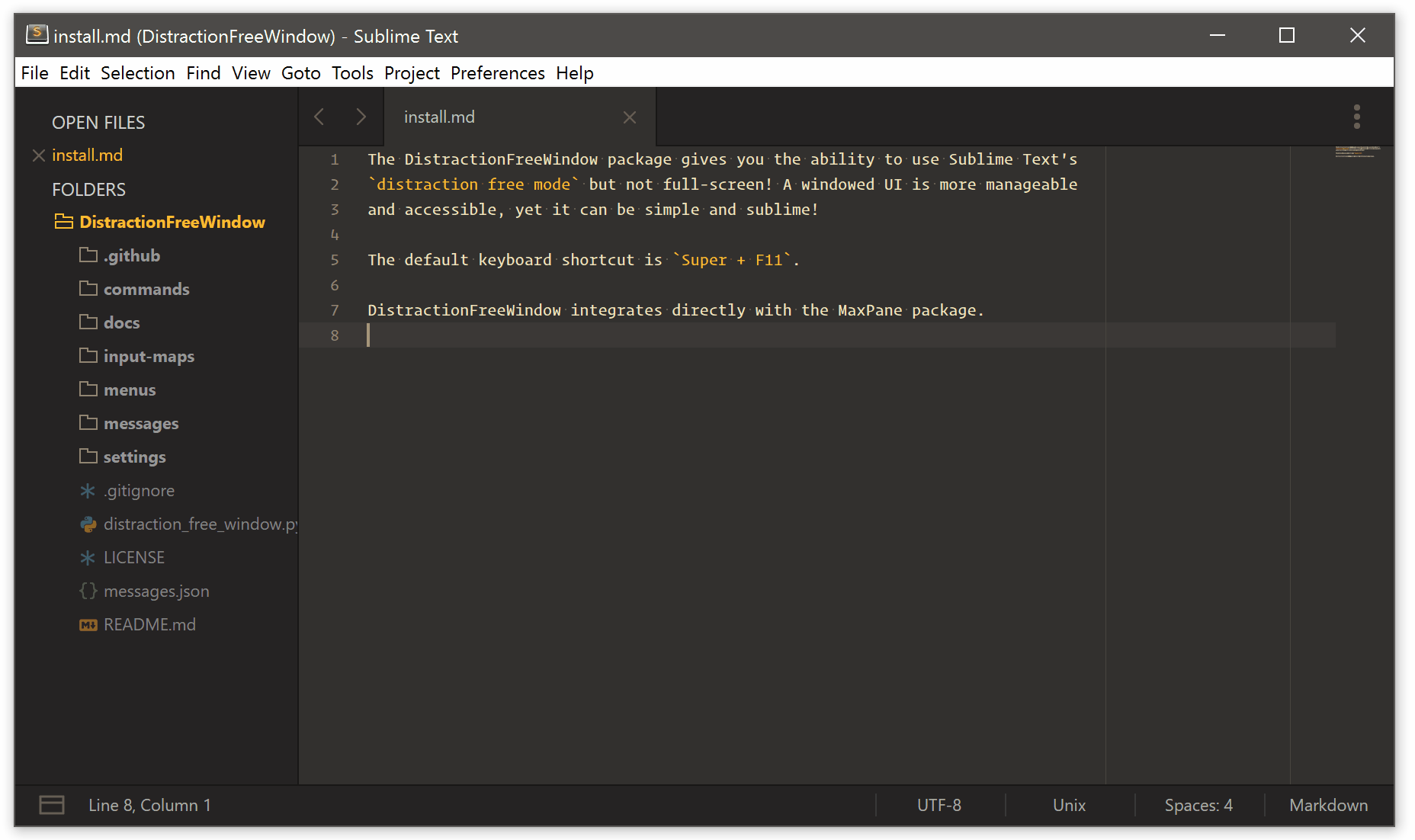
Screencast shows gruvbox Theme & Color Scheme, Operator Mono Medium as font.
Description
Sublime Text's distraction free mode but not full-screen!
A windowed UI is more manageable and accessible, yet it can be simple and sublime!
DistractionFreeWindow was inspired by this forum post.
Installation
Installation via Package Control
- Install Package Control for Sublime Text.
- Close and reopen Sublime Text when done.
- Open the Command Palette via
Tools > Command Palettefrom the main menu and selectPackage Control: Install Package. - Select
DistractionFreeWindow.
Manual installation
- Select
Preferences > Browse Packagesfrom the main menu. Use the command line tocd .../Packagesinto that exact same folder, thengit clone git://github.com/aziz/DistractionFreeWindow.git. - Or select
Preferences > Browse Packagesfrom the main menu, then create a subfolder namedDistractionFreeWindowand unzip the contents of a current snapshot ofmasteras*.zipinto it.
Usage
Use the keybinding Super+F11 to toggle DistractionFreeWindow mode.
Changing Layout
Users of the MaxPane plug-in will appreciate that DistractionFreeWindow directly integrates with it and simplifies the layout when you go into DistractionFreeWindow mode and restores the layout after comming back out of it.
Customization
Settings
DistractionFreeWindow inherits distraction free mode settings from the core application.
You can set these via Preferences > Settings - Distraction Free, compare the official docs:
https://www.sublimetext.com/docs/3/distraction_free.html
The following toggle actions can be customized:
// Packages/User/Preferences.sublime-settings
{
"distraction_free_window.toggle_menu": true,
"distraction_free_window.toggle_minimap": true,
"distraction_free_window.toggle_status_bar": true,
"distraction_free_window.toggle_tabs": true
}
Key Bindings
You can adjust the default key binding SuperF11 via Preferences > Package Settings > DistractionFreeWindow > Key Bindings from the main menu.
License
See the LICENSE for details.



