DictionaryAutoComplete
This adds dictionary entries to the completions inside comments. For lazy typers!
Details
Installs
- Total 22K
- Win 12K
- Mac 6K
- Linux 4K
| Apr 19 | Apr 18 | Apr 17 | Apr 16 | Apr 15 | Apr 14 | Apr 13 | Apr 12 | Apr 11 | Apr 10 | Apr 9 | Apr 8 | Apr 7 | Apr 6 | Apr 5 | Apr 4 | Apr 3 | Apr 2 | Apr 1 | Mar 31 | Mar 30 | Mar 29 | Mar 28 | Mar 27 | Mar 26 | Mar 25 | Mar 24 | Mar 23 | Mar 22 | Mar 21 | Mar 20 | Mar 19 | Mar 18 | Mar 17 | Mar 16 | Mar 15 | Mar 14 | Mar 13 | Mar 12 | Mar 11 | Mar 10 | Mar 9 | Mar 8 | Mar 7 | Mar 6 | Mar 5 | |
|---|---|---|---|---|---|---|---|---|---|---|---|---|---|---|---|---|---|---|---|---|---|---|---|---|---|---|---|---|---|---|---|---|---|---|---|---|---|---|---|---|---|---|---|---|---|---|
| Windows | 0 | 1 | 0 | 4 | 2 | 2 | 0 | 0 | 0 | 1 | 3 | 1 | 0 | 0 | 0 | 2 | 0 | 1 | 0 | 1 | 0 | 0 | 1 | 3 | 1 | 0 | 0 | 0 | 0 | 0 | 3 | 2 | 1 | 0 | 1 | 0 | 0 | 2 | 0 | 0 | 2 | 0 | 1 | 2 | 0 | 3 |
| Mac | 1 | 2 | 0 | 0 | 1 | 1 | 0 | 0 | 0 | 0 | 0 | 0 | 0 | 0 | 0 | 0 | 0 | 0 | 0 | 0 | 1 | 1 | 1 | 1 | 0 | 0 | 0 | 0 | 0 | 1 | 0 | 0 | 0 | 1 | 0 | 0 | 1 | 1 | 1 | 1 | 0 | 0 | 0 | 0 | 1 | 0 |
| Linux | 0 | 0 | 0 | 0 | 0 | 0 | 0 | 0 | 0 | 1 | 0 | 0 | 0 | 0 | 0 | 0 | 1 | 0 | 0 | 0 | 0 | 0 | 1 | 0 | 1 | 0 | 0 | 0 | 0 | 0 | 0 | 0 | 0 | 0 | 0 | 0 | 0 | 0 | 0 | 0 | 1 | 0 | 0 | 0 | 0 | 0 |
Readme
- Source
- raw.githubusercontent.com
Dictionary Auto-Complete
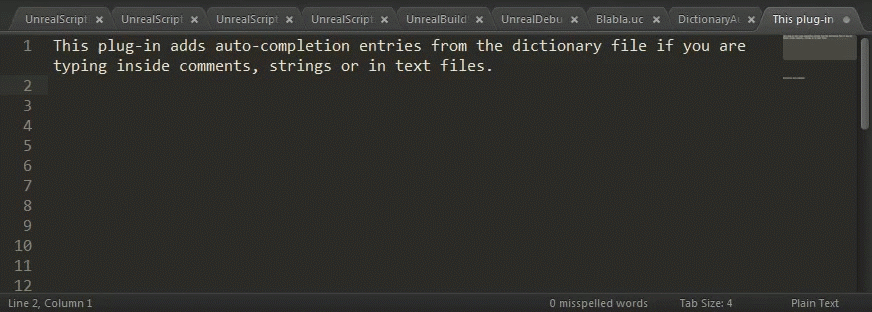
This plug-in adds auto-completion entries from the dictionary file. Useful for very lazy typers like me or if you're searching for a particular word.
The default scopes where this plug-in is active are comments, strings and text. But you can customize them.
Just type Ctrl + Space to show auto-completion, or allow auto-complete to always show suggestions by changing your 'Settings - User' for example like this:
"auto_complete_selector": "text, comment, string"
DictionaryAutoComplete takes the suggestions from the dictionary used for spell-checking by default. But if you want you can set another one in the settings (for example a frequency dictionary).
Installation
Very easy with Package Control right inside Sublime Text 2/3 (Package Control needs to be installed):
- Ctrl + shift + P
- Search for “inst”, hit enter
- Search for “DictionaryAutoComplete”, hit enter
Manually (not recommended):
- Clone or download this package
- Put it into your Packages directory (find using 'Preferences' -> 'Browse Packages…')
Configuration
You can customize the following parameters in (a copy in User package folder of) DictionaryAutoComplete.sublime-settings :
- encoding : The dictionary encoding (like "UTF-8" or "ISO-8859-1").
- insert original : If the default auto-completion list should be used or not.
- use added words : If added_words section of the settings should be used or not.
- use ignored words : If ignored_words section of the settings should be used or not.
- maximum results : The maximal number of results that this plug-in should return (for slower computer smaller number is better).
- scopes : Define the scopes where this plug-in is active.
- minimal length : The minimal length of a word to be completed (for slower computer you should play with this parameter to find what is optimal).
- forbidden prefixes : This allows to not auto-complete after some characters, which can be useful for compatibility with other plug-ins.
- languages : A language specific settings. Here you can overwrite all the previous settings for a particular language. Here is also the place to set an alternative dictionary if you want.
- dictionary : A path to alternative dictionary to use in place of the default dictionary used for spell-checking. This allows you for example to use a frequency dictionary that will show in first place the most used words.
- smash characters: Allows you to identify characters with accents in some languages. For example for French you can set
"smash characters": ["eéèêë", "aàâä", "cç", "iîï", "oôö", "uùûü", "yÿ"]
and then when you type “lecon” it will suggest you “leçon”.
- numeric shortcuts: Change the way auto complete behaves. All the choices are numbered and pressing a number select the corresponding completion. If you use this setting you should probably set maximum results to less than 10.
- dictionary symbol: Is the symbol displayed on the right that is by default 🕮. You can choose for example one of the Unicode book symbols: 📒, 📓, 📔, 📕, 📖, 📗, 📚, 📜, 🕮.
- reset on every key: [experimental] By default ST do not refresh the auto-completion list on every key press.To overcome this we can force completion list refresh by first hiding then showing it. This is done when this setting is set to true (by default it is false).
Commands
Two commands are added in the Command Palette (Ctrl+Shift+P):
- Dictionary Auto Complete: Toggle : Activate/deactivate this plug-in.
- Auto Complete: Toggle : Activate/deactivate the sublime auto-completion.
License
Dictionary Auto-Complete for Sublime Text 2/3 Copyright © 2013 Florian Zinggeler Copyright © 2018 Kroum Tzanev
This program is free software: you can redistribute it and/or modify it under the terms of the GNU General Public License as published by the Free Software Foundation, either version 3 of the License, or (at your option) any later version.
This program is distributed in the hope that it will be useful, but WITHOUT ANY WARRANTY; without even the implied warranty of MERCHANTABILITY or FITNESS FOR A PARTICULAR PURPOSE. See the GNU General Public License for more details.
You should have received a copy of the GNU General Public License along with this program. If not, see http://www.gnu.org/licenses/.
