Cool & Clear - Color Scheme
A tastefully minimal, high contrast, light mode syntax coloring scheme for Sublime Text
Details
Installs
- Total 378
- Win 218
- Mac 74
- Linux 86
| May 4 | May 3 | May 2 | May 1 | Apr 30 | Apr 29 | Apr 28 | Apr 27 | Apr 26 | Apr 25 | Apr 24 | Apr 23 | Apr 22 | Apr 21 | Apr 20 | Apr 19 | Apr 18 | Apr 17 | Apr 16 | Apr 15 | Apr 14 | Apr 13 | Apr 12 | Apr 11 | Apr 10 | Apr 9 | Apr 8 | Apr 7 | Apr 6 | Apr 5 | Apr 4 | Apr 3 | Apr 2 | Apr 1 | Mar 31 | Mar 30 | Mar 29 | Mar 28 | Mar 27 | Mar 26 | Mar 25 | Mar 24 | Mar 23 | Mar 22 | Mar 21 | |
|---|---|---|---|---|---|---|---|---|---|---|---|---|---|---|---|---|---|---|---|---|---|---|---|---|---|---|---|---|---|---|---|---|---|---|---|---|---|---|---|---|---|---|---|---|---|
| Windows | 0 | 1 | 0 | 0 | 0 | 1 | 0 | 1 | 1 | 1 | 1 | 0 | 0 | 0 | 0 | 1 | 0 | 0 | 0 | 0 | 0 | 1 | 0 | 0 | 0 | 0 | 0 | 0 | 0 | 0 | 0 | 0 | 0 | 0 | 0 | 1 | 2 | 0 | 0 | 1 | 0 | 1 | 0 | 0 | 1 |
| Mac | 0 | 0 | 0 | 0 | 0 | 0 | 0 | 0 | 0 | 0 | 0 | 1 | 0 | 0 | 0 | 0 | 0 | 0 | 0 | 0 | 1 | 0 | 0 | 0 | 0 | 0 | 0 | 0 | 0 | 0 | 0 | 0 | 0 | 0 | 0 | 0 | 0 | 0 | 0 | 0 | 0 | 0 | 0 | 0 | 0 |
| Linux | 0 | 1 | 0 | 1 | 0 | 1 | 1 | 0 | 1 | 0 | 0 | 2 | 0 | 0 | 1 | 1 | 0 | 0 | 0 | 1 | 0 | 0 | 0 | 0 | 0 | 0 | 0 | 0 | 0 | 0 | 0 | 1 | 0 | 0 | 0 | 0 | 0 | 0 | 0 | 0 | 1 | 0 | 0 | 1 | 0 |
Readme
- Source
- raw.githubusercontent.com
Cool & Clear
A tastefully minimal, high contrast, light-mode syntax coloring scheme for Sublime Text.
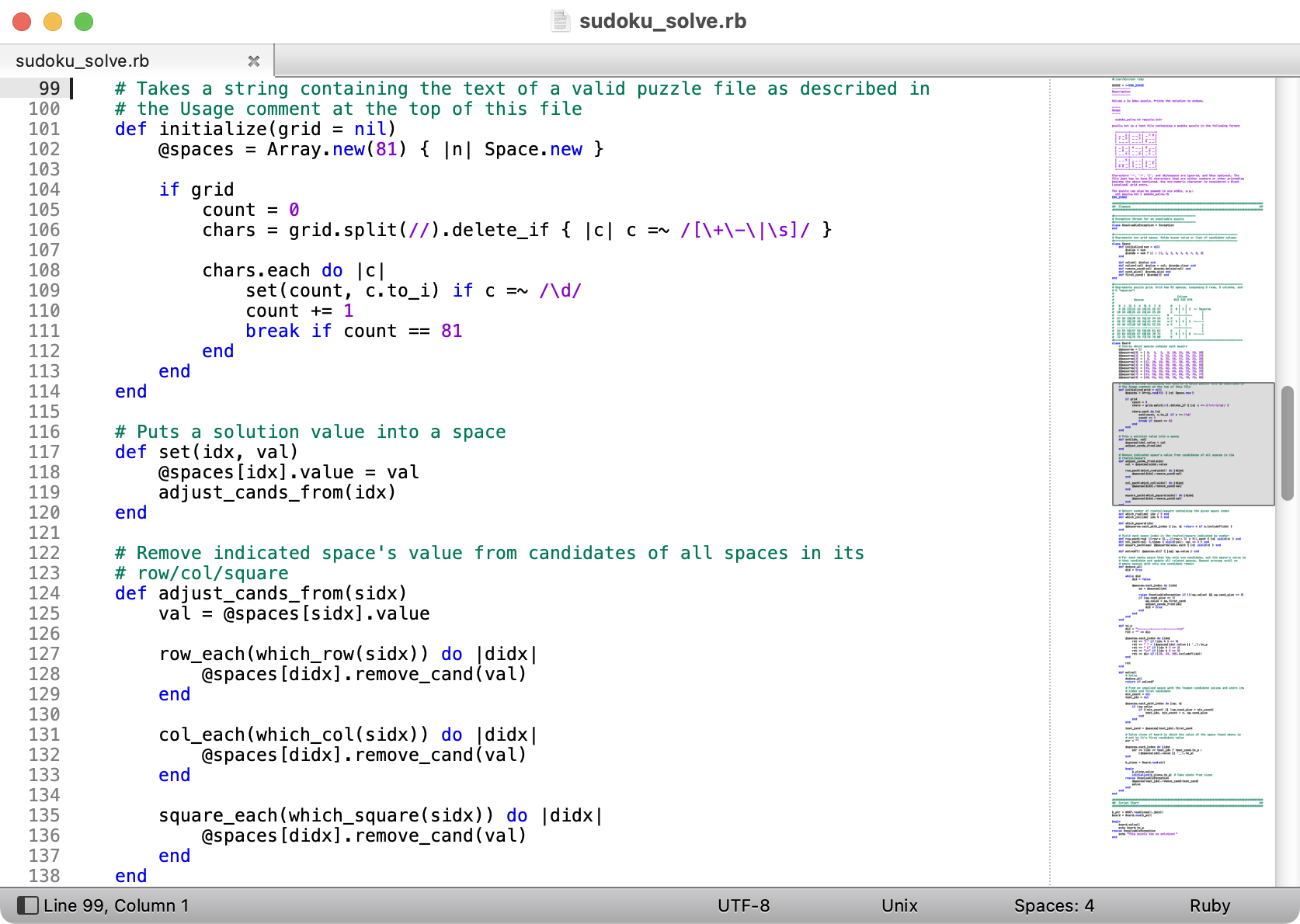
Cool & Clear is…
Tastefully Minimal
Many color schemes use a large variety of colors for various syntactic and semantic elements, resulting in code listings that look quite festive, but which do not necessarily aid comprehension. Cool & Clear keeps it simple by using only a few different colors:
- Green for comments
- Blue for language keywords
- Purple for literals, such as strings and numbers
- Red-on-red for syntax errors (which in practice will rarely be seen)
- Black for everything else
High Contrast
Many color schemes use text colors that do not contrast well with the background, especially for comments. Some schemes go so far as to make comments nearly invisible! Cool & Clear keeps code easy to read by using full white for the background, and sufficiently dark colors for text.
Light-Mode
There seem to be more light-on-dark color schemes available than the reverse. But I prefer to work with dark text on a light background.
Installation
Via Package Control
- In Sublime Text, invoke
Tools > Command Palettein the menu bar - Select
Package Control: Install Packagein the command palette - Type “Cool & Clear” in the search bar, and click on “Cool & Clear” in the list of results
Manual Installation
- Download the
Cool & Clear.sublime-color-schemefile - Invoke
Sublime Text > Settings... > Browse Packages...(Mac) orPreferences > Browse Packages...(Windows) to open thePackagesfolder - Move
Cool & Clear.sublime-color-schemeinto theUsersubfolder
About
Copyright © 2022 Karl von Laudermann. MIT Licensed.
