Column Select
Alternate behavior for Sublime keyboard column selection.
Details
Installs
- Total 11K
- Win 5K
- Mac 3K
- Linux 3K
| Apr 19 | Apr 18 | Apr 17 | Apr 16 | Apr 15 | Apr 14 | Apr 13 | Apr 12 | Apr 11 | Apr 10 | Apr 9 | Apr 8 | Apr 7 | Apr 6 | Apr 5 | Apr 4 | Apr 3 | Apr 2 | Apr 1 | Mar 31 | Mar 30 | Mar 29 | Mar 28 | Mar 27 | Mar 26 | Mar 25 | Mar 24 | Mar 23 | Mar 22 | Mar 21 | Mar 20 | Mar 19 | Mar 18 | Mar 17 | Mar 16 | Mar 15 | Mar 14 | Mar 13 | Mar 12 | Mar 11 | Mar 10 | Mar 9 | Mar 8 | Mar 7 | Mar 6 | Mar 5 | |
|---|---|---|---|---|---|---|---|---|---|---|---|---|---|---|---|---|---|---|---|---|---|---|---|---|---|---|---|---|---|---|---|---|---|---|---|---|---|---|---|---|---|---|---|---|---|---|
| Windows | 3 | 0 | 1 | 1 | 1 | 0 | 0 | 0 | 1 | 1 | 1 | 0 | 0 | 0 | 0 | 0 | 1 | 0 | 0 | 0 | 0 | 1 | 0 | 3 | 1 | 1 | 0 | 0 | 1 | 0 | 1 | 0 | 1 | 1 | 0 | 0 | 0 | 0 | 0 | 0 | 1 | 2 | 2 | 0 | 0 | 2 |
| Mac | 0 | 0 | 0 | 0 | 0 | 1 | 0 | 0 | 0 | 0 | 0 | 0 | 0 | 0 | 0 | 1 | 0 | 0 | 0 | 0 | 3 | 0 | 0 | 1 | 0 | 0 | 0 | 1 | 1 | 1 | 0 | 0 | 1 | 0 | 0 | 0 | 2 | 1 | 0 | 0 | 0 | 0 | 0 | 0 | 0 | 0 |
| Linux | 0 | 3 | 0 | 0 | 2 | 0 | 0 | 0 | 1 | 0 | 0 | 2 | 1 | 2 | 0 | 0 | 1 | 0 | 0 | 0 | 1 | 0 | 0 | 1 | 0 | 0 | 0 | 0 | 0 | 0 | 0 | 0 | 0 | 0 | 0 | 0 | 1 | 1 | 0 | 0 | 0 | 0 | 2 | 0 | 1 | 0 |
Readme
- Source
- raw.githubusercontent.com
Sublime Column Select
This plugin provides an alternate behavior for Sublime keyboard column selection. The differences are:
- Allows reversing direction (go down too far, just go back up).
- Added PageUp/PageDown, Home/End, and mouse selection.
- Skip rows that are too short.
- If you start at the end of a line, then it will stay at the end of each line.
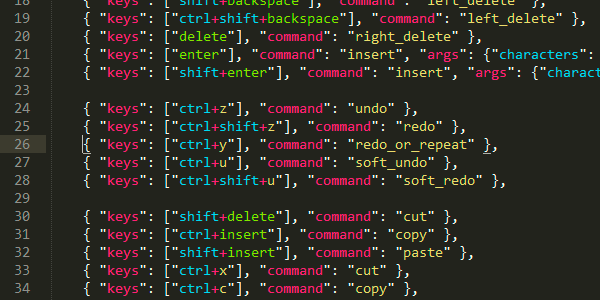
Installing
The best way to download and install Sublime Column Select is to use the Package Control plugin. If you do not already have it installed, it's really the best way to manage your packages.
For users new to the package manager: * Go to https://packagecontrol.io/installation and install Package Control. * Restart Sublime Text.
Install Sublime Column Select:
* Bring up the Command Palette (Command+Shift+P on OS X, Control+Shift+P on Linux/Windows).
* Select “Package Control: Install Package” and wait while Package Control fetches the latest package list.
* Select Column Select when the list appears.
Package Control will handle automatically updating your packages.
Alternatively, you can fetch from github:
git clone git://github.com/ehuss/Sublime-Column-Select.git
and place it in your packages directory.
Usage
By default it uses the default keystroke for column selection, plus a few extras. These keystrokes will select the same column in the next or previous line, page (the visible region of the file), or until the beginning/end of the file.
| Command | Mac | Windows | Linux |
|---|---|---|---|
| Up | Ctrl + Shift + Up | Ctrl + Alt + Up | Alt + Shift + Up |
| Down | Ctrl + Shift + Down | Ctrl + Alt + Down | Alt + Shift + Down |
| Page Up | Ctrl + Shift + PageUp | Ctrl + Alt + PageUp | Alt + Shift + PageUp |
| Page Down | Ctrl + Shift + PageDown | Ctrl + Alt + PageDown | Alt + Shift + PageDown |
| Beginning of file | Ctrl + Shift + Home | Ctrl + Alt + Home | Alt + Shift + Home |
| End of file | Ctrl + Shift + End | Ctrl + Alt + End | Alt + Shift + End |
| Select to mouse cursor | Ctrl + Shift + Right-click | Ctrl + Alt + Right-click | Ctrl + Alt + Right-click |
Custom Keystrokes
If you want to use a different keystroke, go to “Preferences” then “Key Bindings - User”, and add an entry like this:
{ "keys": ["ctrl+alt+up"], "command": "column_select", "args": {"by": "lines", "forward": false}},
{ "keys": ["ctrl+alt+down"], "command": "column_select", "args": {"by": "lines", "forward": true}},
{ "keys": ["ctrl+alt+pageup"], "command": "column_select", "args": {"by": "pages", "forward": false}},
{ "keys": ["ctrl+alt+pagedown"], "command": "column_select", "args": {"by": "pages", "forward": true}},
{ "keys": ["ctrl+alt+home"], "command": "column_select", "args": {"by": "all", "forward": false}},
{ "keys": ["ctrl+alt+end"], "command": "column_select", "args": {"by": "all", "forward": true}},
Do not include the trailing comma if it is the last entry.
Contact
If you find a bug, or have suggestions, head over to the github page: https://github.com/ehuss/Sublime-Column-Select
