Colorsublime
Plugin for Color Sublime
Details
Installs
- Total 400K
- Win 221K
- Mac 109K
- Linux 70K
| May 5 | May 4 | May 3 | May 2 | May 1 | Apr 30 | Apr 29 | Apr 28 | Apr 27 | Apr 26 | Apr 25 | Apr 24 | Apr 23 | Apr 22 | Apr 21 | Apr 20 | Apr 19 | Apr 18 | Apr 17 | Apr 16 | Apr 15 | Apr 14 | Apr 13 | Apr 12 | Apr 11 | Apr 10 | Apr 9 | Apr 8 | Apr 7 | Apr 6 | Apr 5 | Apr 4 | Apr 3 | Apr 2 | Apr 1 | Mar 31 | Mar 30 | Mar 29 | Mar 28 | Mar 27 | Mar 26 | Mar 25 | Mar 24 | Mar 23 | Mar 22 | Mar 21 | |
|---|---|---|---|---|---|---|---|---|---|---|---|---|---|---|---|---|---|---|---|---|---|---|---|---|---|---|---|---|---|---|---|---|---|---|---|---|---|---|---|---|---|---|---|---|---|---|
| Windows | 5 | 8 | 12 | 21 | 10 | 12 | 17 | 7 | 14 | 15 | 7 | 27 | 12 | 18 | 18 | 12 | 8 | 18 | 16 | 17 | 20 | 14 | 12 | 22 | 17 | 23 | 18 | 17 | 13 | 12 | 17 | 12 | 17 | 14 | 23 | 9 | 15 | 22 | 20 | 20 | 18 | 24 | 13 | 21 | 17 | 21 |
| Mac | 0 | 8 | 7 | 5 | 3 | 3 | 10 | 2 | 11 | 4 | 11 | 4 | 6 | 6 | 2 | 2 | 6 | 7 | 10 | 12 | 5 | 2 | 5 | 5 | 2 | 4 | 6 | 1 | 7 | 4 | 6 | 7 | 9 | 4 | 3 | 3 | 1 | 1 | 7 | 7 | 4 | 5 | 4 | 5 | 2 | 5 |
| Linux | 1 | 4 | 4 | 9 | 7 | 3 | 9 | 7 | 9 | 2 | 3 | 7 | 6 | 5 | 9 | 1 | 7 | 8 | 3 | 3 | 6 | 3 | 3 | 3 | 5 | 5 | 5 | 3 | 5 | 2 | 5 | 5 | 3 | 3 | 4 | 5 | 2 | 3 | 5 | 4 | 6 | 3 | 3 | 4 | 8 | 8 |
Readme
- Source
- raw.githubusercontent.com

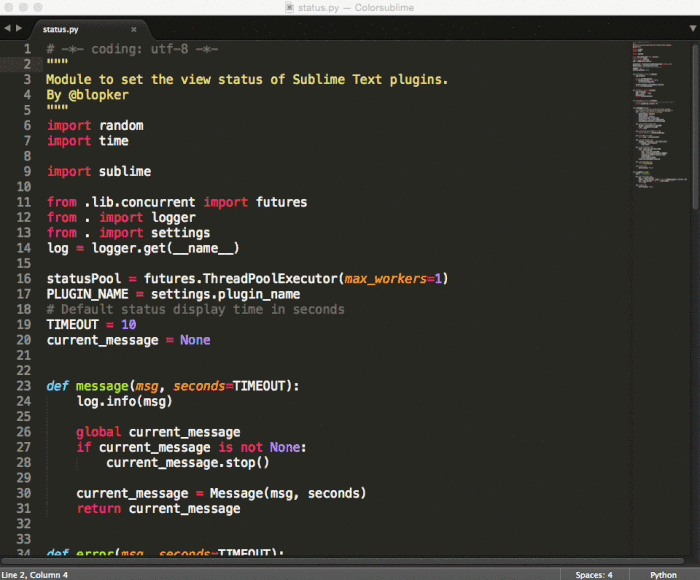
Change themes** quickly and easily, right from Sublime Text.
Official Colorsublime plugin and a Top 100 Sublime Text plugin.
** Please note: All references to “Theme” in our instructions actually refer to what are now called “Color Schemes”. This means that you are changing the color scheme of your coding windows within Sublime Text, not the user interface of the entire Sublime Text editor.
Requirements
- Sublime Text 3 (recent build)
Installing
With Package Control (recommended)
- Install Package Control
- Run “Package Control: Install Package” command
- Find and install the
Colorsublimeplugin. - Restart Sublime Text if there are issues.
Manually
Clone the repository in your Sublime Text “Packages” directory:
git clone https://github.com/Colorsublime/Colorsublime-Plugin.git
The “Packages” directory is located at:
OS X:
~/Library/Application Support/Sublime Text 3/Packages/Linux:
~/.config/sublime-text-3/Packages/Windows:
%APPDATA%\Sublime Text 3\Packages\
Usage
- Press
ctl+shift+p(Windows/Linux) or⇧+⌘+p(OSX) to open up Sublime Text's command menu - Select
Colorsublime: Install Theme - Use the arrow keys to run through the themes (“color schemes”) and see your current tab change in realtime!
Functions
- Install: Installs/Previews themes (“color schemes”) from the Colorsublime repository.
- Browse: Takes you to https://colorsublime.github.io/
- Uninstall: Removes themes from the installed theme directory. Does not change your current theme.
Windows Proxy Support
In order to use a proxy in Windows set the environment variable https_proxy to yourproxy.com:9999.
