BreakLines
Add a newline every X lines within the selection/s (Keywords: break, group, split, separate, lines)
Details
Installs
- Total 987
- Win 694
- Mac 168
- Linux 125
| May 13 | May 12 | May 11 | May 10 | May 9 | May 8 | May 7 | May 6 | May 5 | May 4 | May 3 | May 2 | May 1 | Apr 30 | Apr 29 | Apr 28 | Apr 27 | Apr 26 | Apr 25 | Apr 24 | Apr 23 | Apr 22 | Apr 21 | Apr 20 | Apr 19 | Apr 18 | Apr 17 | Apr 16 | Apr 15 | Apr 14 | Apr 13 | Apr 12 | Apr 11 | Apr 10 | Apr 9 | Apr 8 | Apr 7 | Apr 6 | Apr 5 | Apr 4 | Apr 3 | Apr 2 | Apr 1 | Mar 31 | Mar 30 | |
|---|---|---|---|---|---|---|---|---|---|---|---|---|---|---|---|---|---|---|---|---|---|---|---|---|---|---|---|---|---|---|---|---|---|---|---|---|---|---|---|---|---|---|---|---|---|
| Windows | 0 | 0 | 0 | 1 | 0 | 1 | 0 | 0 | 0 | 0 | 0 | 0 | 0 | 0 | 0 | 0 | 0 | 0 | 0 | 0 | 0 | 0 | 0 | 0 | 0 | 0 | 0 | 0 | 0 | 0 | 0 | 0 | 0 | 0 | 0 | 0 | 0 | 0 | 0 | 0 | 0 | 0 | 0 | 0 | 0 |
| Mac | 0 | 0 | 0 | 0 | 0 | 0 | 0 | 0 | 0 | 0 | 0 | 0 | 0 | 0 | 0 | 0 | 0 | 0 | 0 | 0 | 0 | 0 | 0 | 0 | 0 | 0 | 0 | 0 | 1 | 1 | 0 | 0 | 0 | 0 | 0 | 0 | 0 | 0 | 0 | 0 | 0 | 0 | 0 | 0 | 0 |
| Linux | 0 | 0 | 0 | 0 | 0 | 0 | 0 | 0 | 0 | 0 | 0 | 0 | 0 | 0 | 0 | 0 | 1 | 0 | 0 | 0 | 0 | 0 | 0 | 0 | 0 | 0 | 0 | 0 | 0 | 0 | 0 | 0 | 0 | 0 | 0 | 0 | 0 | 0 | 0 | 0 | 1 | 0 | 0 | 0 | 0 |
Readme
- Source
- raw.githubusercontent.com
BreakLines
A plugin for Sublime Text to break lines into groups of X lines.
Installation
Install via Package Control.
Usage
There are shortcuts for creating groups of 10, 100, 1000, and X lines:
- 10 lines: Ctrl+Alt+B, 1
- 100 lines: Ctrl+Alt+B, 2
- 1000 lines: Ctrl+Alt+B, 3
- X lines: Ctrl+Alt+B, 4
These shortcuts should work on any platform. These commands are also available in the command palette and the Tools menu under “Break lines”.
The X lines option will prompt for a number, and insert a newline after each group of this many lines within the selection/s. The 10, 100, and 1000 options behave the same without prompting. If nothing is selected (i.e. all selections are 0 characters) then the entire file will be grouped.
Examples
No selections, break every 7 lines
| Before | After |
|---|---|
 |
 |
Multiple selections, break every 2 lines
| Before | After |
|---|---|
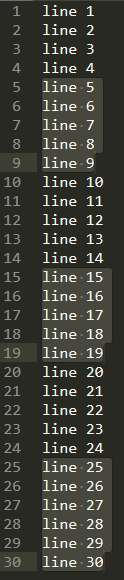 |
 |
License
See LICENSE.md
